How can I automate certain operations ?
The job scheduler, accessible via the Maintenance menu of the software, is designed to automate various operations.
The tasks to automate depend on the Office Maker program:
Office Maker Business:
- Import and export of data
- Update of exchange rates
Office Maker Finance :
- Import and export of data
- Update of exchange rates
Office Maker Staff :
- Import and export of data
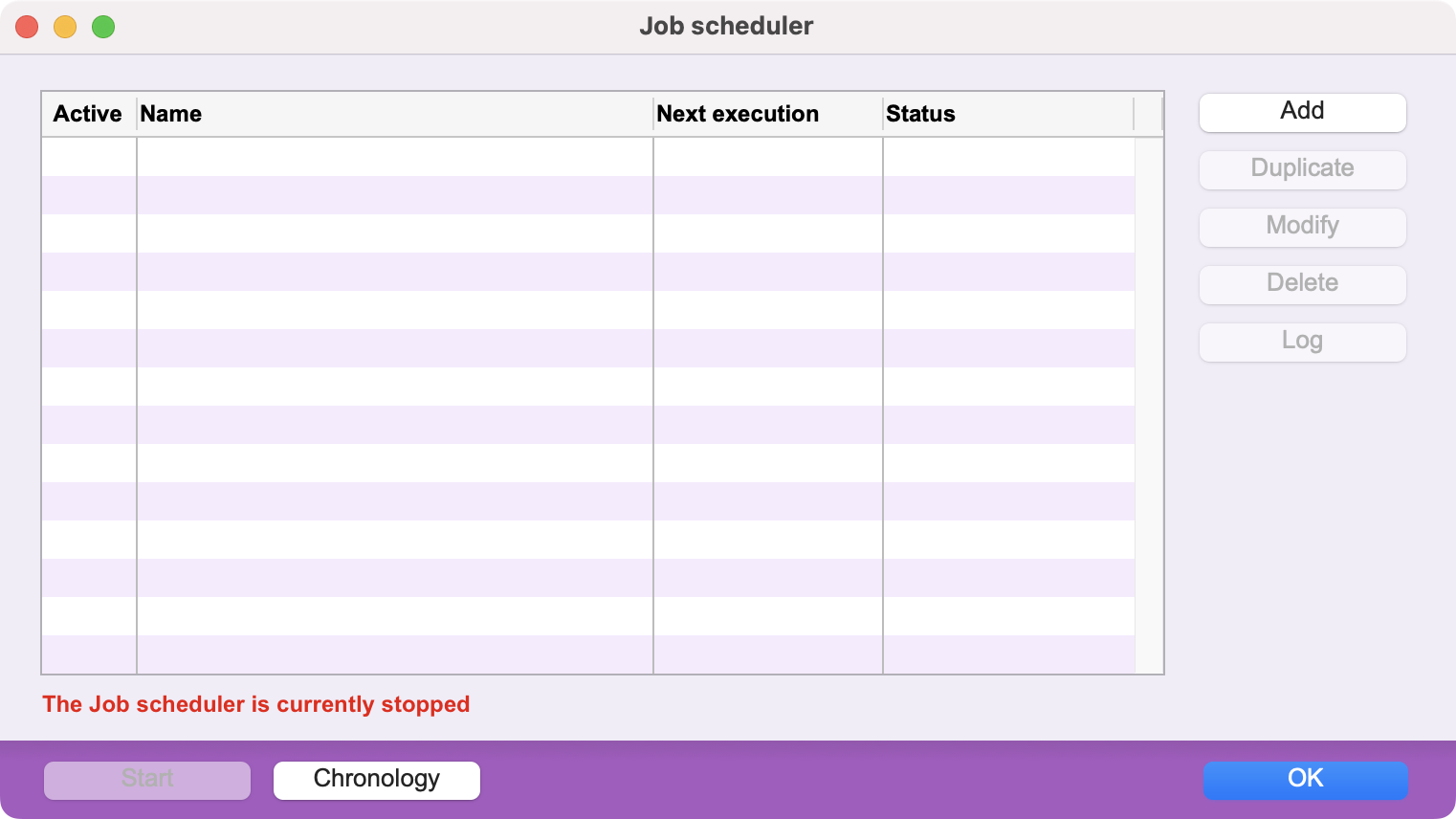 |
To create a task, call the Job scheduler in the Maintenance menu and click on the Add button. |
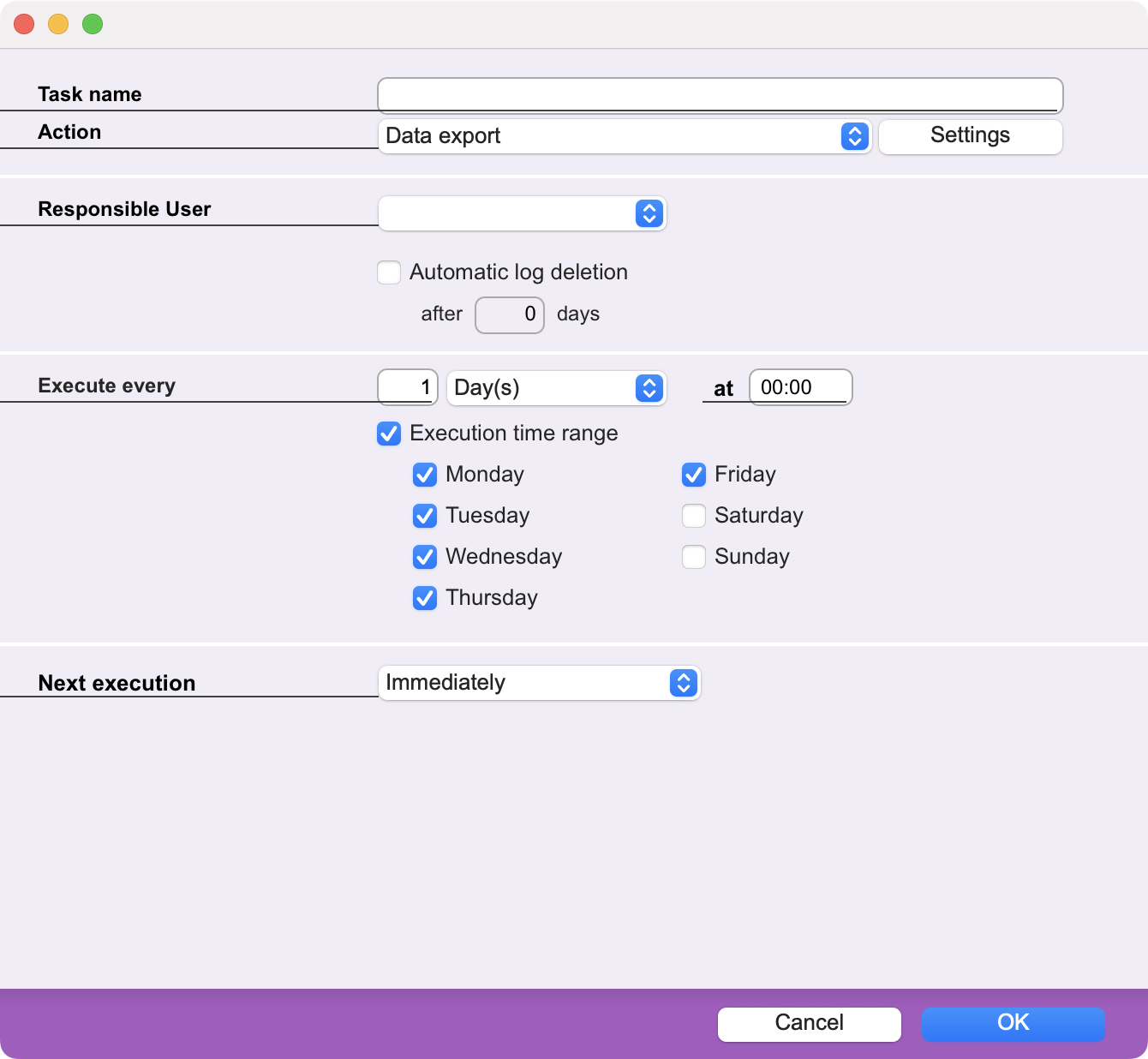 |
Name the task, choose the action from the pop-up menu and click on the Settings button to set the task parameters. Then specify how often the task should be executed (minutes, hours, days, weeks, months) and when it should be executed next. |
Once the task is validated, it appears in the list of tasks to be executed. You can activate or deactivate a task at any time using the checkbox in the Active column.
The Log button summarizes the date and time of execution of the selected task as well as any errors encountered.
The job scheduler can be started or stopped (in this case, none of the tasks will be executed) thanks to the homonymous buttons at the bottom of the task list.
The job scheduler is available in the PRO version only.
 Français
Français Deutsch
Deutsch Italiano
Italiano