The Change server dialog
The client version of the software can only open one database at a time. If you manage several databases, the File>Change server command is useful for switching the database you work with.
When you call this command, the following window is displayed :
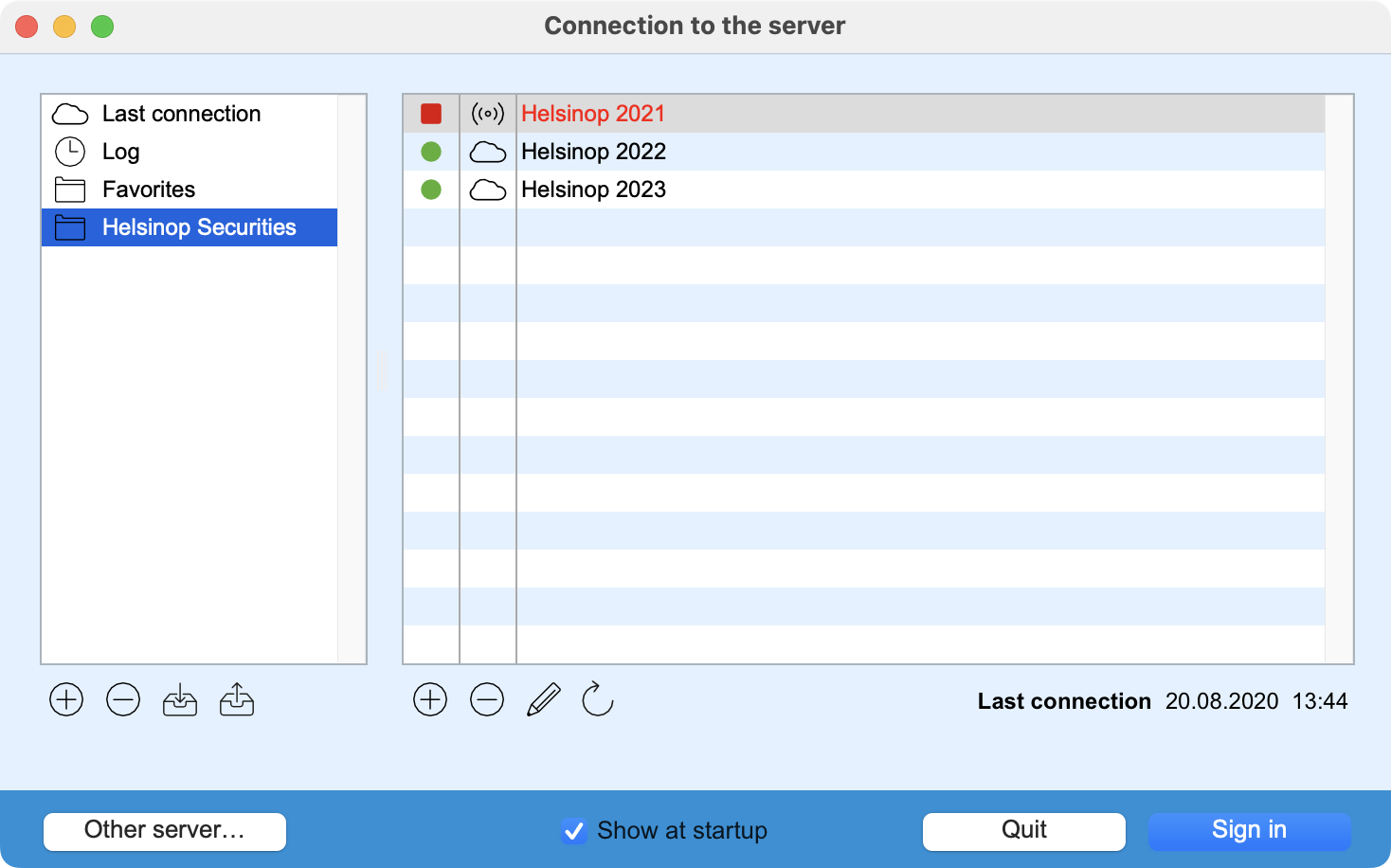 |
The area on the left contains the following items: Last connection: displays in the right-hand area the name of the currently open database or the last database you connected to. Log: displays in the right-hand area the names of previously opened databases. Favorites: displays in the right-hand area the names of databases you frequently work with. These databases can be added to this folder by dragging and dropping them from the right-hand area to this folder, or by using the + button at the bottom of the right-hand area. Additional folders can be added to the left-hand area using the + button below it. For example, if you manage several companies, you could create a folder for each company, as shown opposite. The right-hand area contains the favorites of the databases you can open. Favorites in red are databases that the program cannot login to, because they are not online or not available (for instance because of a network issue). The second column contains a symbol showing if the database is on a local server or in the cloud. To open a database, simply double-click on its favorite or select it and click on the Sign in button. |
Below the left-hand area, various buttons let you add (+) or delete (-) a favorites folder, and import or export a favorites list.
Below the right-hand area, various buttons allow you to add (+) or remove (-) a favorite (which does not delete the database) or edit a favorite (name or location).
At the bottom of the window, the Other server button displays a dialog for selecting another server either local or in the cloud, the Show at startup checkbox causes this dialog to appear each time the software is started, and the Sign in button opens the database linked to the selected favorite.
 Français
Français Deutsch
Deutsch Italiano
Italiano