How do I create an export template ?
After you have chosen the Export command in the File menu, then clicked on the Create button and chosen the Simple editor, you get a dialog box where you can choose the fields to export and define their export order.
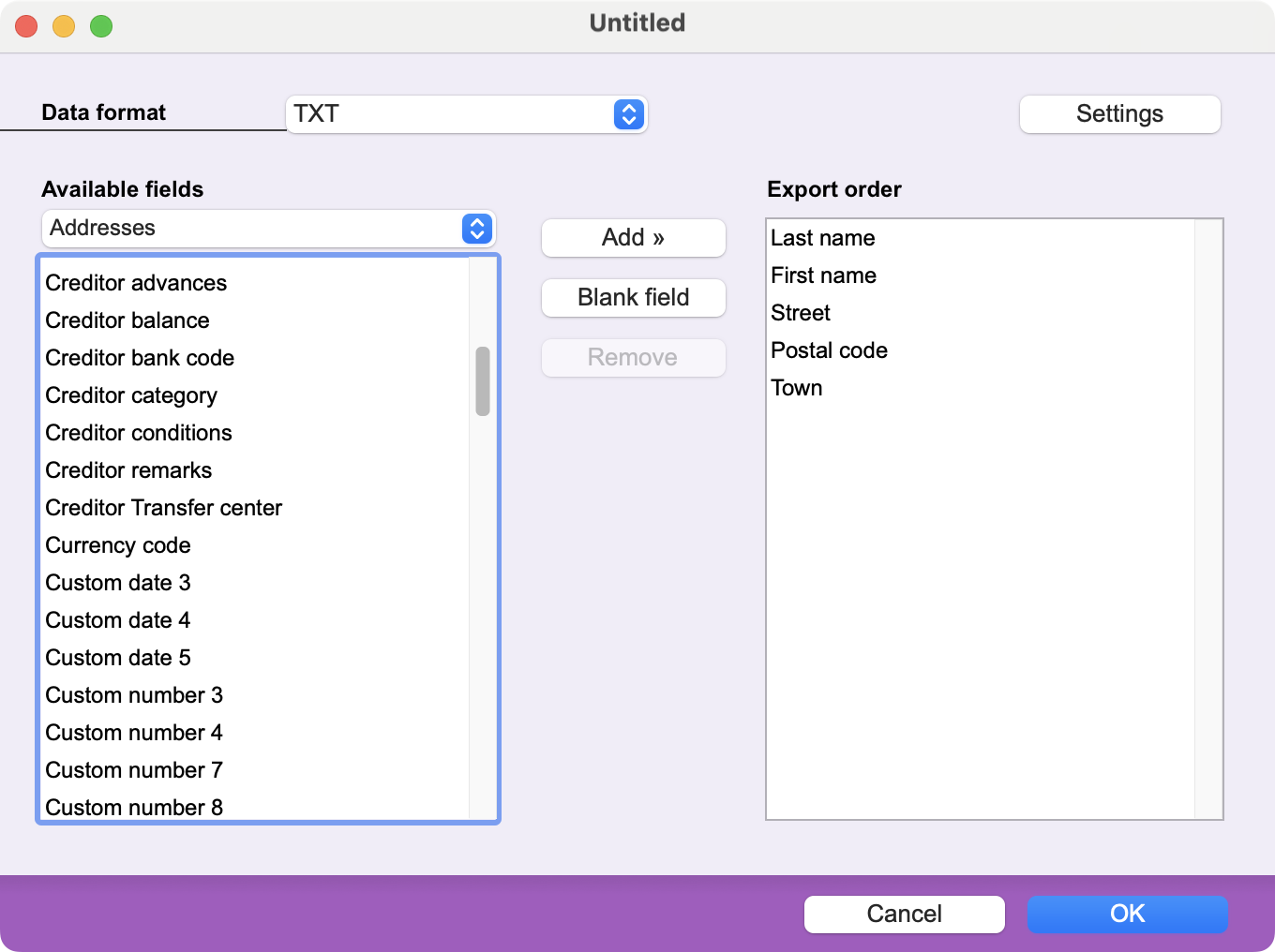 |
Among the Available fields (from the current file), please choose which ones must be exported by putting them in the Export order field. Make a double-click on the field or use the Add >> button. Use the Remove button if you have put a field in the Export order field by error. If you want the export file to contain an empty position, use the Blank field button. This can be useful if the software where you will import the data contains a field that BiblioMaker does not have. In the pop-up menu Data format, choose the format the data to be exported must be in : TXT (plain text) or CSV. Finally, with the Settings button, you can choose if the first line of the export file must contain the name of the exported fields, the separator between fields and the text delimiter. |
The export template you create is automatically added to the list of export templates displayed in the export dialog box.
 Français
Français Deutsch
Deutsch Italiano
Italiano