Dynamic tables in spreadsheets
One of the main advantages of spreadsheets in our programs is the ability to insert data from the database. This allows you to create dynamic dashboards that reflect data changes in real time.
Use the buttons on the left sidebar of the worksheet to insert data:
- Insert a single record using the buttons in the Cell section (in OM Finance: Account, Profit/Cost, Currency; in OM Business: Address, Item, Employee, Mandate).
- Insert a series of records using the Fill button.
Clicking on the Fill button brings up a dialog box with various options:
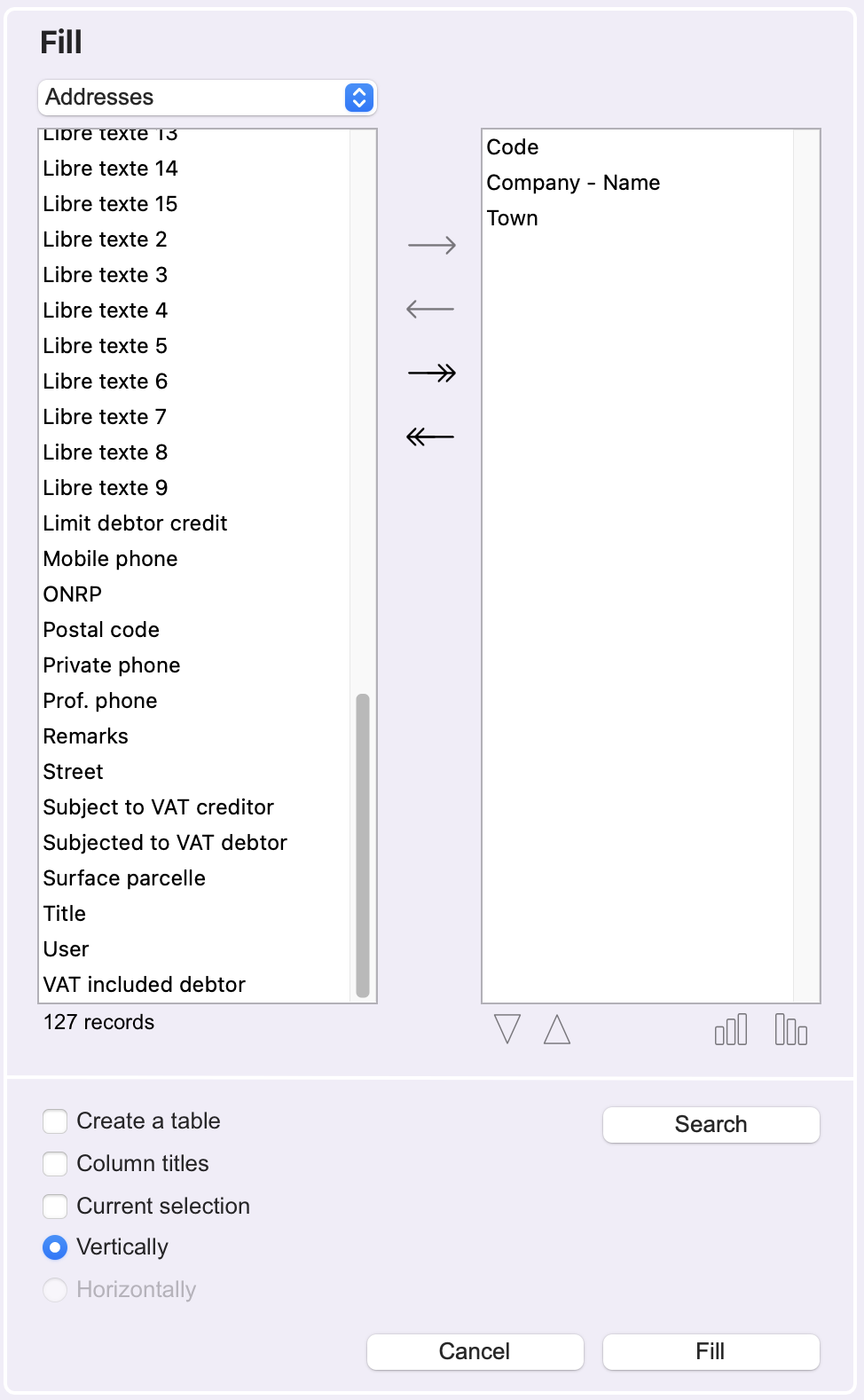 |
At the top, the file name: choose the file containing the records to be inserted.
Below left, the list of fields for the selected file, with the number of corresponding records below. Select a field, then click on the Right Arrow -> button to add it to the list of fields to appear in the table.
To the right, the list of selected fields. At the bottom of this area are two buttons to change the order of the fields and to define a sort field and its direction (ascending or descending).
At the bottom of the dialog, various buttons: check the Create a table box if the sheet is to contain exclusively data imported from the database, and the Auto-fill by opening option. If you check the Column titles box, data columns will be accompanied by a title. If you tick Current selection, only the records currently in the selection of the corresponding file are inserted. Finally, select whether the table should be filled vertically or horizontally.
The Search button opens the search editor, allowing you to specify which records are to be inserted. If you also tick Current selection, only records found by the Search command and present in the current selection are selected.
Confirm your choice with the Fill button. |
 Français
Français Deutsch
Deutsch Italiano
Italiano