How do I search for records with the Search command ?
The Search command in the Action menu is a more powerful function than the Find command, in that it allows you to use more search criteria and combine them in different ways.
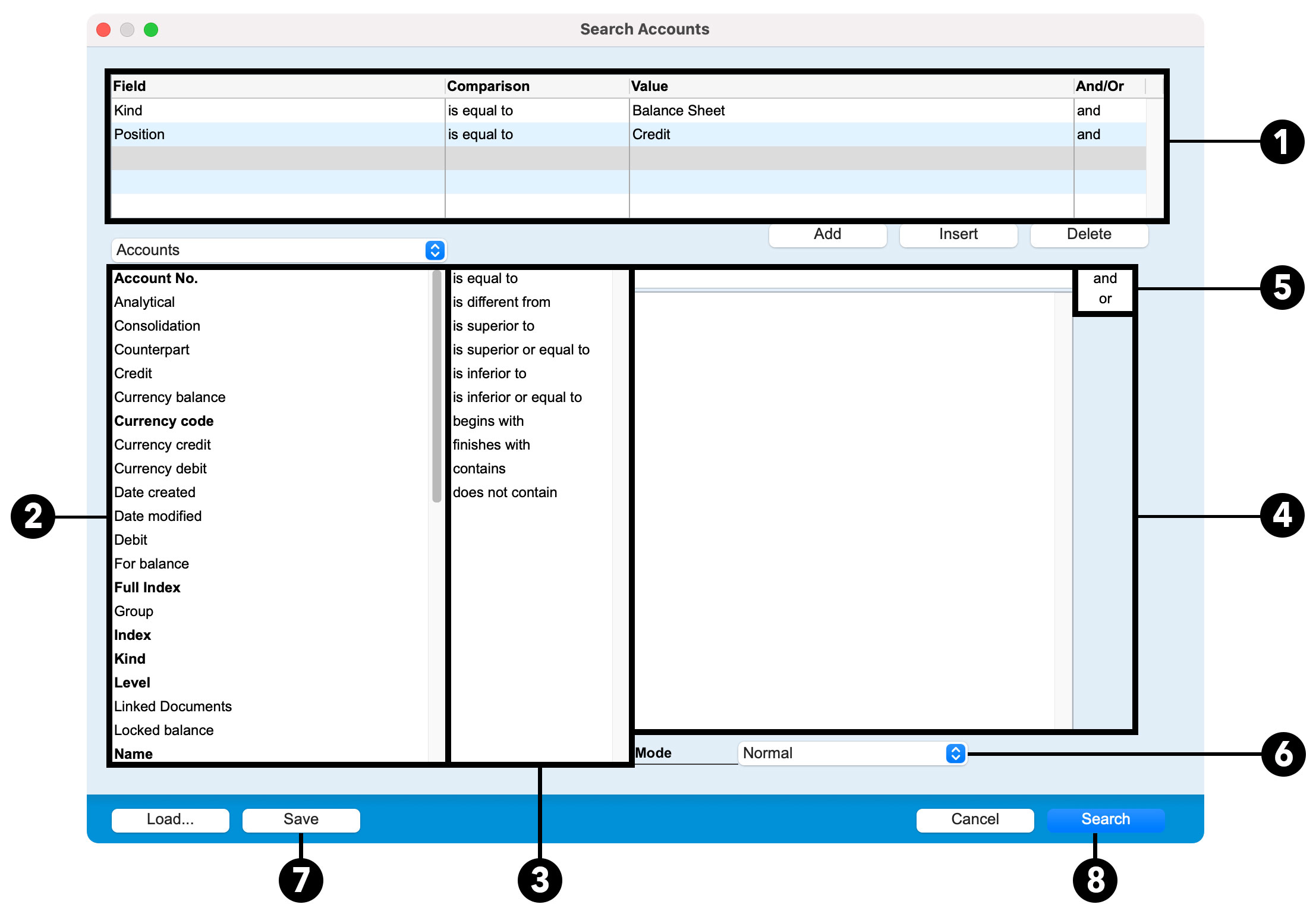
The Search Editor consists of the following elements:
- At the top, a table summarizing the criteria of the search formula to be executed.
- Below, on the left, is a list of fields in which a search can be performed. Click on a field to select it. You can search a field in a related file by clicking in the file pop-up menu displayed above the field list.
- In the middle is the list of comparison operators.
- To its right, the search term to use. It can be one or more words, a number, a date or a Boolean value (true/false, yes/no, etc.). Depending on the item selected, the search term must be entered with the keyboard or selected from a pick list.
- On the far right, the Boolean operators And/Or to combine the different search criteria (And means that both criteria must be met, Or that one or the other criterion must be met).
- At the bottom right, the Mode allows you to combine the search formula with any record selection made before calling the Search command. More info
- At the bottom of the screen, the Save button is used to save the search formula for later use. The Load... button is used to call up a search formula.
- Start the search according to the formula defined in the editor with the Search button.
This article gives you tips and tricks for going further with the Search command.
 Français
Français Deutsch
Deutsch Italiano
Italiano