How to manage user accounts and access permissions ?
If several people have to work in your Office Maker software, it is recommended to create an individual account for each user. This will allow you to limit the rights of certain users and to find out afterwards who has created or modified records.
By default, the program has a user named "Administrator". This user has all the rights and is the only one who can define the other user accounts.
You can access user management from Maintenance (accessible via the File>Maintenance menu), by calling the Maintenance>Configure Users menu command.
Click the Add button to create a new user account.
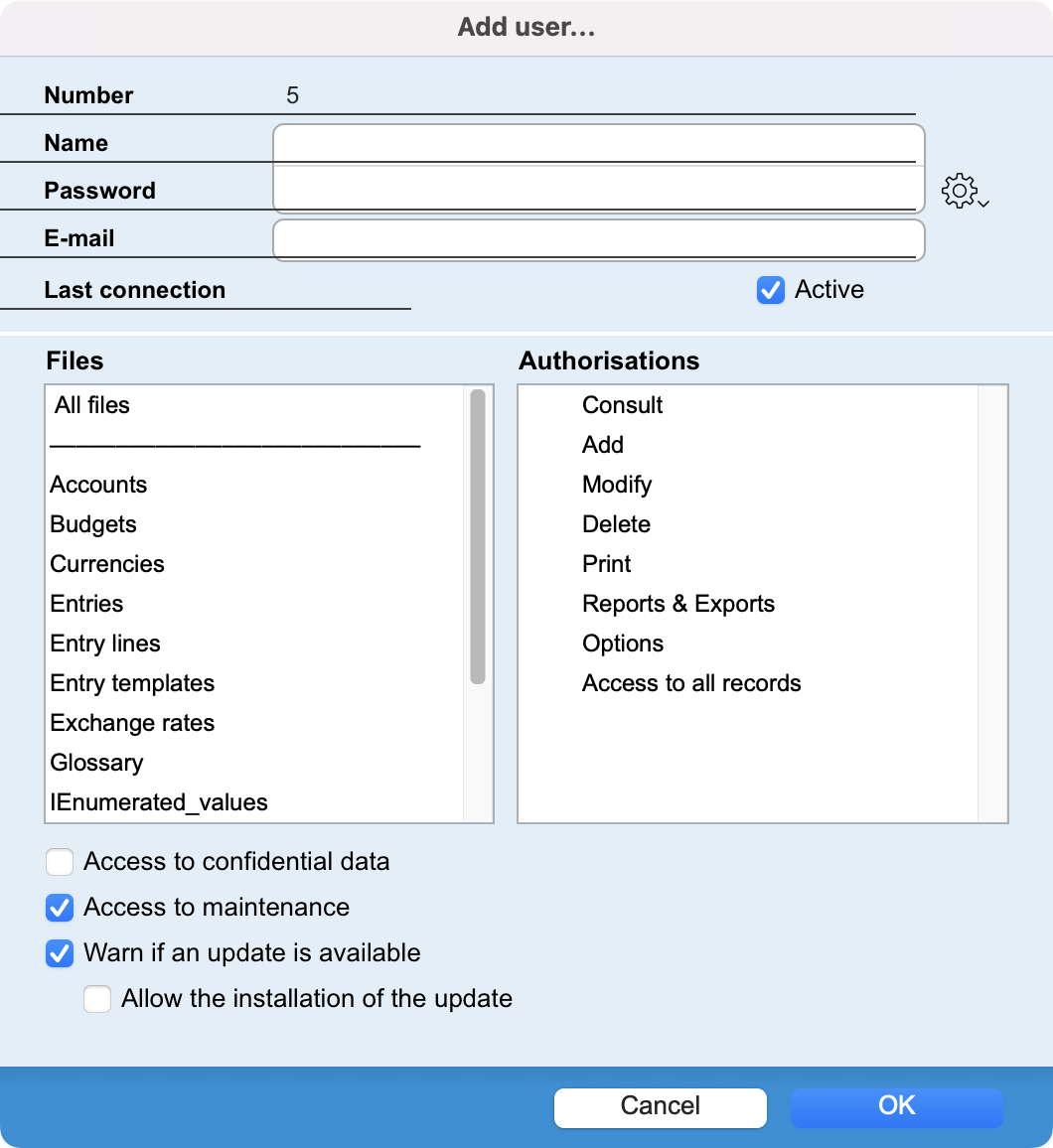 |
A user account consists of the following items:
Below these fields, two areas each contain a list for determining access permissions. The area on the left lists the files in the database. Click on one of the files and determine in the right-hand area what the account may do in the selected file. By default, the user has all permissions (marked with a check mark). Click on the check mark to remove the permission.
The Authorisations are :
At the bottom of the dialog, use the checkboxes to give or not give special permissions such as access to certain commands available in maintenance or information about the availability of updates. |
Attributes can also be globally defined for all the files. To do this click on All Files, then specify the attributes in the same way. It is possible that when you click on All Files some options are seen to have a question mark in front of them. This means that some files have the relevant options and others not.
If a user is not authorized to access a file, it will not appear in the Data or other menus. For example, if in the Finance program the Consult option is not checked for the Glossary file, the user concerned will not see this file in the Data menu.
 Français
Français Deutsch
Deutsch Italiano
Italiano