Single-user software installation
Notice : The installation of the server version is described in this article
System requirements
Before installing the software, please ensure that your hardware and operating system meet the minimum requirements described in this article .
Installing the single-user version
Download the application from the following web site: http://www.officemaker.ch/download-app or http://www.bibliomaker.ch/download-app.
Install the Office Maker or BiblioMaker program by starting the installer you have downloaded.
| Windows | macOS |
|
The Office Maker setup program creates a folder called OM [Business | Finance | Staff] in C:\Program Files\Office Maker\. The BiblioMaker installation program creates a folder called BiblioMaker in C:\Program Files\BiblioMaker\. |
The Office Maker installation program creates a folder called Office Maker in the Applications folder at the root level of the hard disk and put the OM [Business | Finance | Staff] application inside it. The BiblioMaker installation program creates a folder called BiblioMaker in the Applications folder at the root level of the hard disk and put the BiblioMaker application inside it. |
|
The setup program creates a shortcut for the Office Maker or BiblioMaker application in the Start menu and in the task bar. |
If you wish, create and put an alias for the Office Maker or BiblioMaker program on the Desktop or in the Dock. |
Automatic Updates
BiblioMaker and Office Maker include a function for automatic updates: when an update is available, you are informed and can start up the update with a single mouse-click.
Warning : Please don’t forget that your antivirus software could disturb a future automatic update and we recommend that you minimize this risk, for example by configuring the software so that it does not prevent changes in the Office Maker or BiblioMaker folder inside the programs folder. Please read the documentation delivered with your antivirus software.
A restrictive configuration of Internet access may also prevent future automatic updates. Check with your network administrator to make sure that your computer has an Internet connection and that it can connect to our servers located in the following domains :
- *.officemaker.ch
- *.bibliomaker.ch
- *.microconsulting.ch
Demo data file
When you launch the software for the first time, a homepage is displayed that lets you open a demo data file containing fictive data, so that you can try the software.
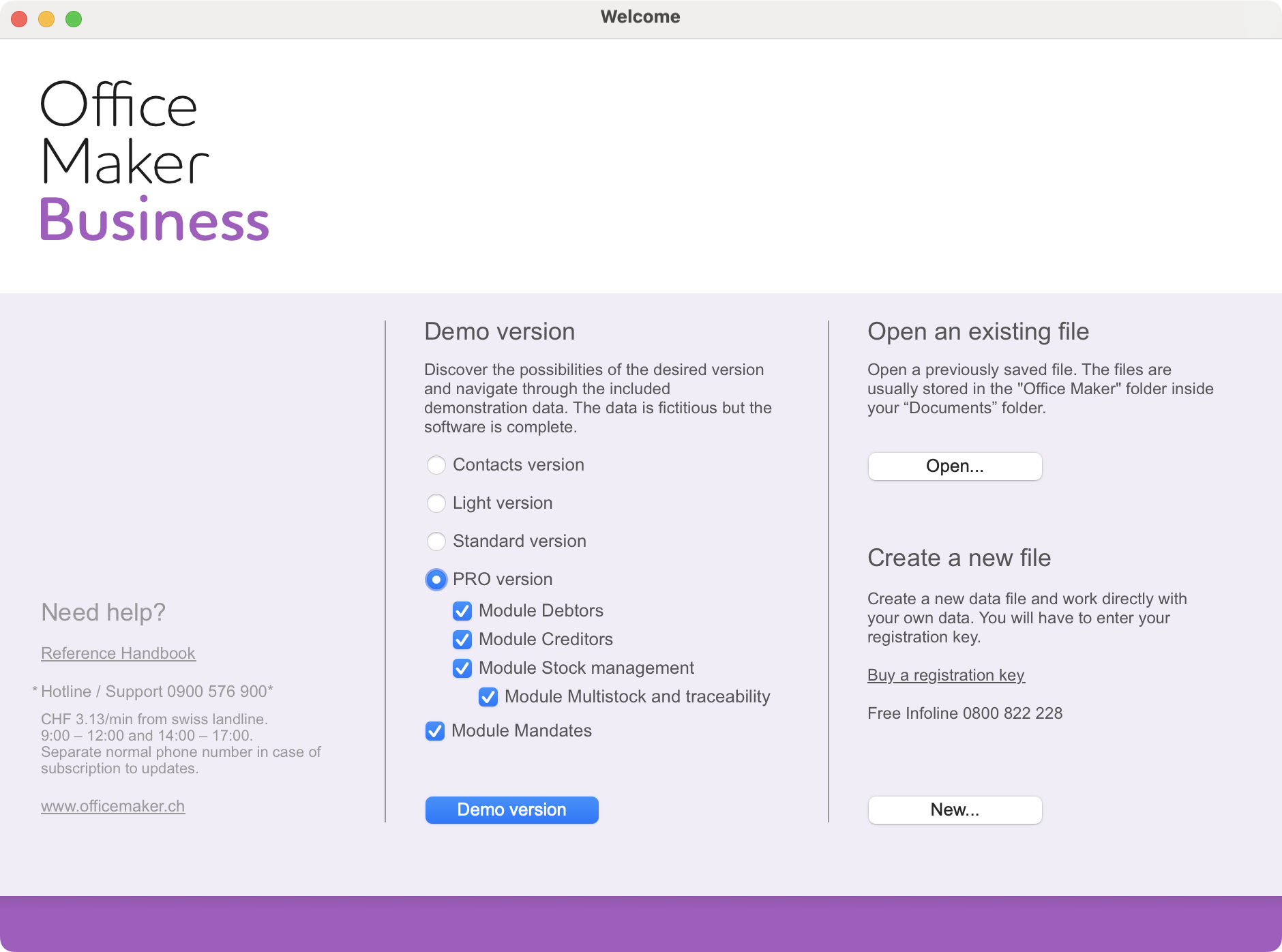
If you want to try the software with the demo data, select the software version and the additional functions, then click on Demo version. This homepage is displayed at each software startup, so you can try several software configurations.
After the software has been launched, do not hesitate to read the handbook by calling the Consult the manual… or Consult documentation… command in the Help menu.
You can enter data in the demo data file, but don’t enter data «for real». Indeed, if you eventually decide to buy the software, you will have to create your own data file and won’t be able migrate to the new file the data entered in the demo data file.
Data file creation
Please read this article .

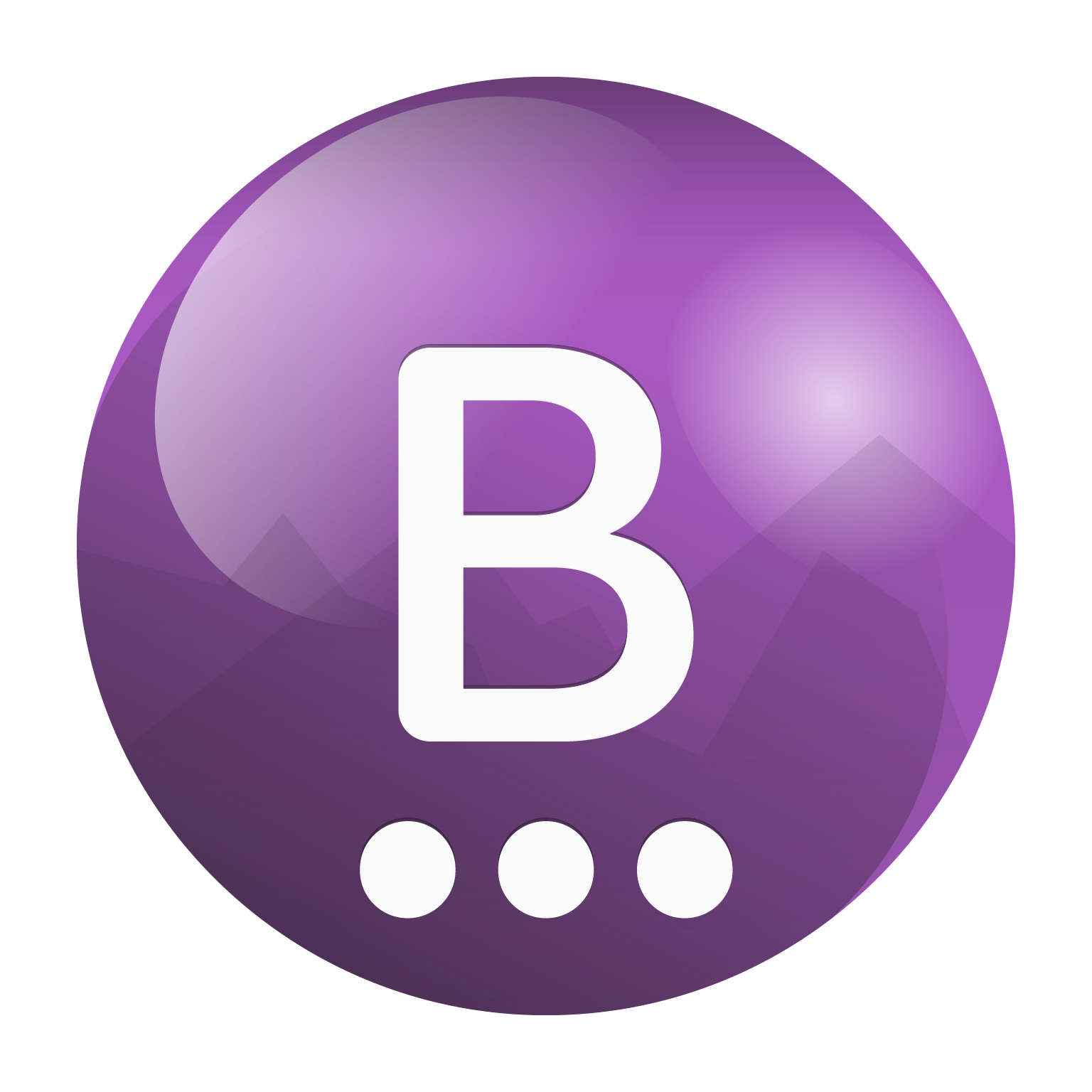
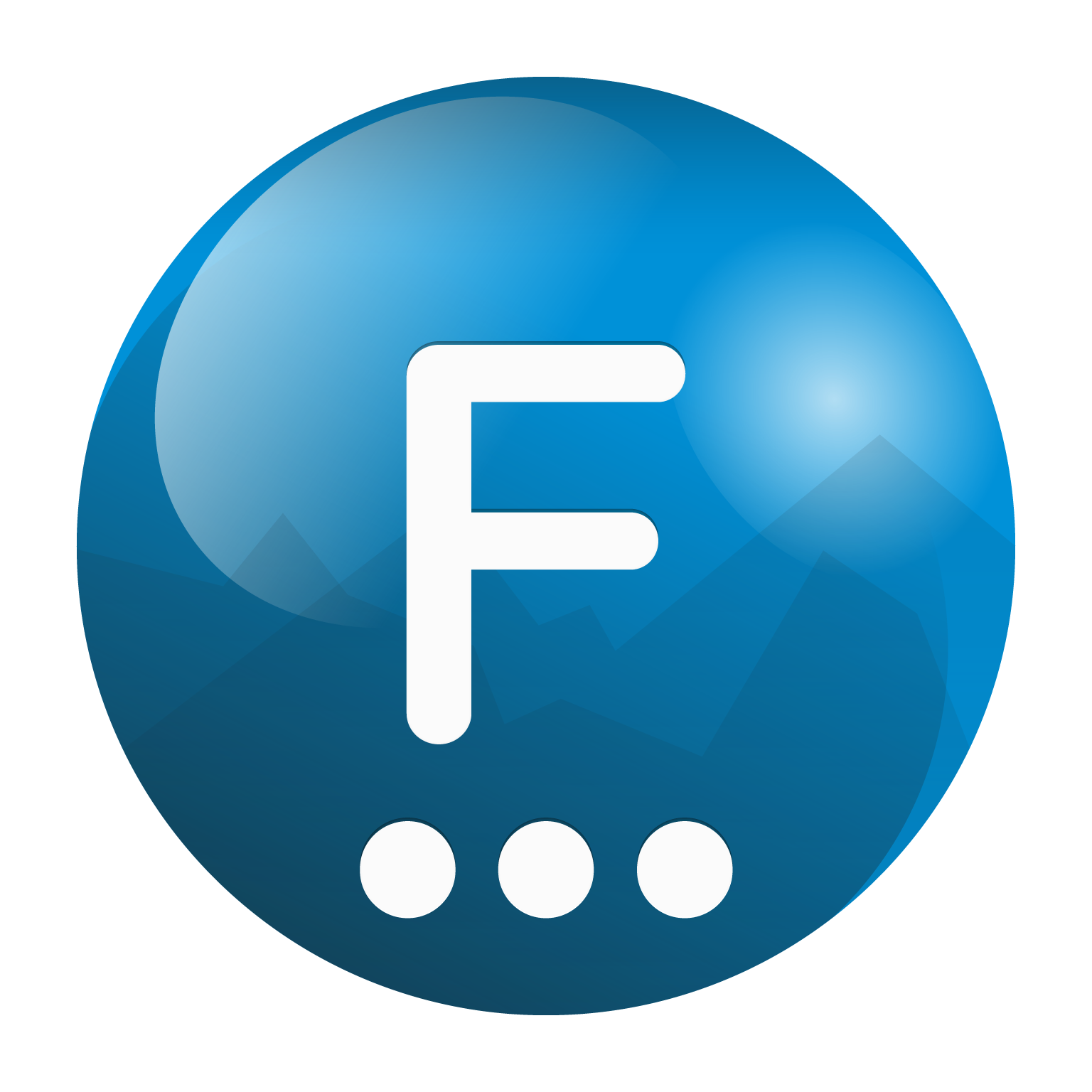
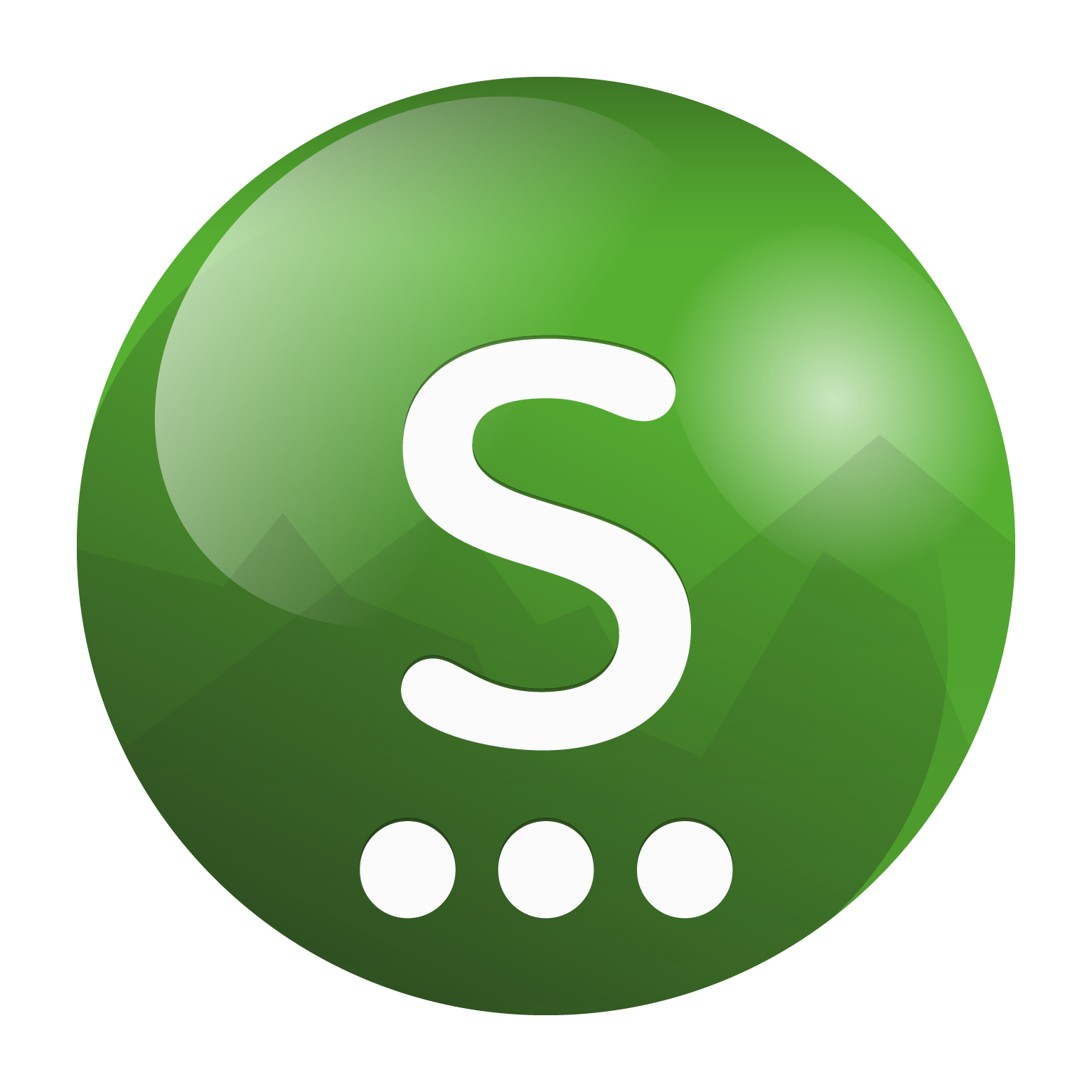

 Français
Français Deutsch
Deutsch Italiano
Italiano