How do I enter an invoice from a supplier ?
If you have the Creditors module, you can enter the invoices sent by your suppliers in the Invoices file accessible via the Acquisitions menu.
Invoices can be created in different ways:
- From the creditors order file, by selecting orders and calling the Action>Convert... command: the program generates an invoice from each order.
- From the receptions file, by selecting the receipts and calling the Action>Convert... command: the program generates an invoice from each receipt
- From the invoices file, by calling the Action>New command or by clicking on the New button. A dialog is displayed to select a creditor order or supplier receipt to be used as a basis for the invoice.
The main fields of a creditor invoice are the following:
- Number: number of the creditor invoice.
- Invoice date and Value date
- Increment stock : if this box is checked and the invoice is not issued from a receipt, the stock status will be modified according to the quantities of the items in the invoice.
- ISR reference number: this number appears on the invoice's payment slip. Entering this number automatically selects the supplier and fills in the Total including VAT section.
- Transfer center: this is essential if you want to automate the payment of the invoice by a bank order. The default value, taken from the supplier's address form, can be modified if necessary.
- Bank code, ISR member number, Bank account, IBAN: this information comes from the creditor's address file and is essential for automating the payment.
- Payment blocked: Unpaid invoices are normally taken into account when the program presents you with the Payment proposals. If you wish to exclude an invoice from this procedure (in the event of a dispute, for example), simply tick the Payment blocked item. This choice can be modified at any time.
- Supplier code: enter the supplier's code or the beginning of his name preceded by a slash (e.g. /Center). If the program finds several potential suppliers, a selection window appears. Once the desired supplier has been selected, its address is copied to the creditor invoice.
- Item code: enter the code or the beginning of the short name of the item. If the program finds several items, a selection window is displayed. Once the desired item has been selected, complete with the quantity and modify the price, the discount, the VAT code, the account, the analysis center, the sub-index and the row total if necessary. Repeat the operation for each item to be mentioned in the creditor order.
Scan the QR code
Speed up invoice entry by scanning the QR code. Click on the QR scan button, which brings up the following window:
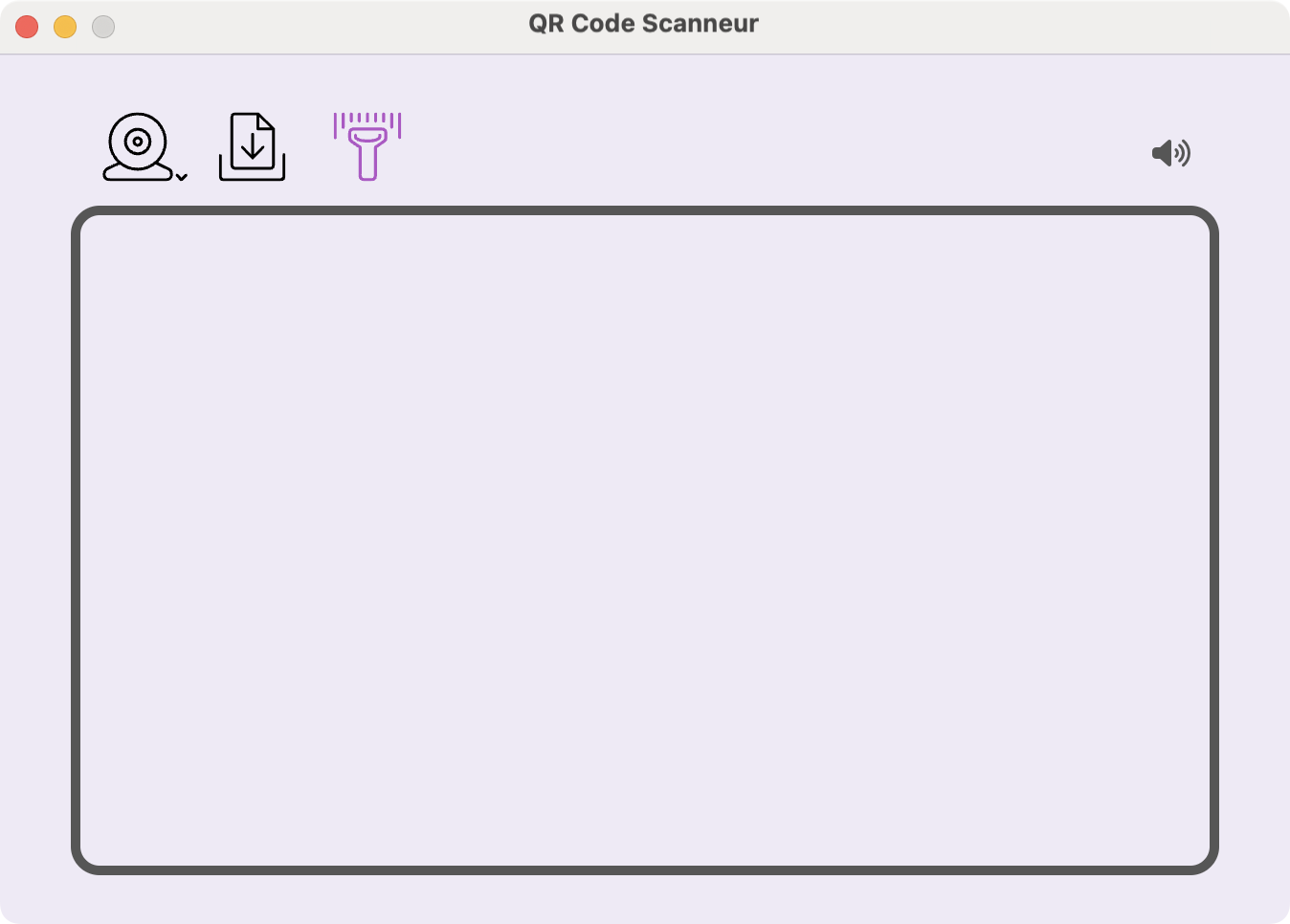
Use the three icons at the top left of the dialog to choose how to scan the QR code:
- Using your webcam
- By dragging a file (in PDF, JPEG or PNG format) into the boxed area
- By using a barcode reader or your smartphone
When you scan the QR code, various fields are automatically filled in. Complete the necessary fields as required.
Once the invoice has been completed, validate it to save it.
 Français
Français Deutsch
Deutsch Italiano
Italiano