If you are using the Office Maker Staff program for the first time, it is likely that the program will show you the demo data file containing fictitious data.
This demo data file is not intended for real use. It is therefore necessary to create your own data file. To do this, call the command File>New database. Give a name to this file (we recommend that you structure the name with the code "OMS_" at the beginning followed by the name of your company followed by the code "_Year of exercise". Example: "OMS_GardenCenter_2023".Then enter the few basic parameters required by the software.
A data file is valid for one fiscal year (usually twelve months). It is therefore necessary at the end of a fiscal year to create a new one (there is no need to close the current fiscal year before creating the new one). This is done with the File>New Period command.
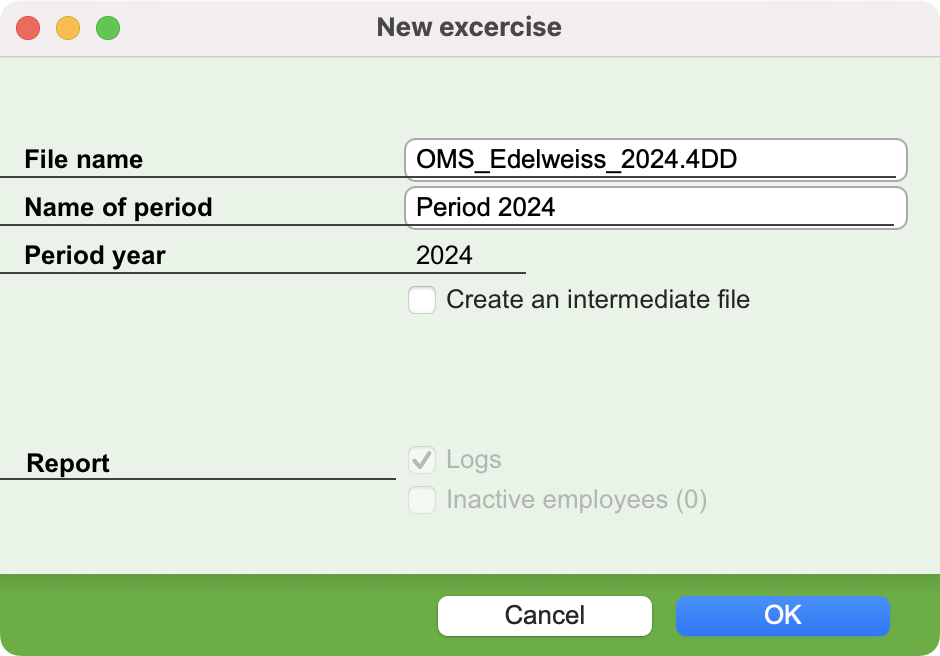 |
The program presents a window in which you indicate the name of the data file, the name and the year of the new period.
Options
- Create an intermediate file: this option is only useful and should only be checked in certain circumstances.
- Switch to swissdec settings: If you check this option, the new ELM (swissdec) settings will be imported into the new period, replacing the existing settings. As the salary types are different and their identification numbers, for example, are standardized, this implies that the employee assemblies will have to be restored. For enterable salary types, the relevant values will have to be re-entered. If you wish to switch to the swissdec settings, we recommend that you contact the Micro Consulting support department for assistance.
- Carry over history: This option is normally checked by default. In this case, the program retrieves the salary history in the new fiscal year, so that you can access it without having to open the old data files.
- Carry over inactive employees: This option is normally checked by default. This means that the new data file includes all the employee records, whether they are active or not. Thus, temporarily inactive employees (temporary employees, for example) will still be present in the new period. If you prefer to ignore the records of inactive employees, remove the check mark in this box. In the new period, you can always delete the records of employees you no longer need, as long as there are no salary records associated with them.
|
The program first checks the current data and warns you if not all the closing salaries have been created. This report can be printed or saved to disk as a text file.
The new fiscal year is then automatically opened, and the Maintenance Configuration window is presented to you.
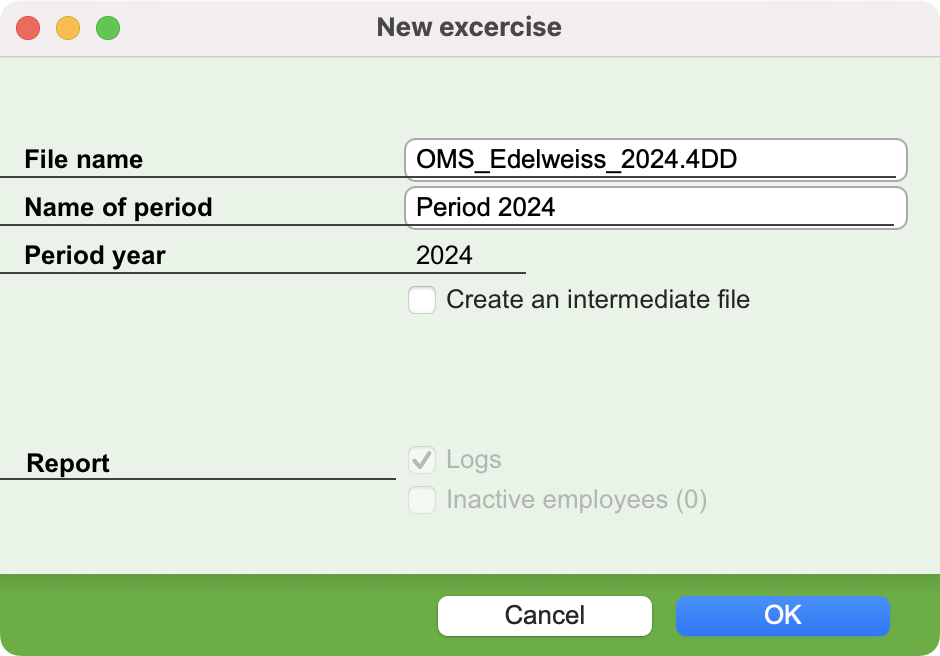
 Français
Français Deutsch
Deutsch Italiano
Italiano