Importing camt.054 payment files
OM Business is able to import payments received on your bank account using the camt.054 standard.
In the Debtor payments file, call up the File>Import command. Two import formats are available:
- camt.054 payments : imports a XML or ZIP file.
- camt.054 payments per folder : imports all XML files found in the selected folder.
Once you have selected the import format and the desired file/folder, the program displays a dialog listing the payments to be imported:
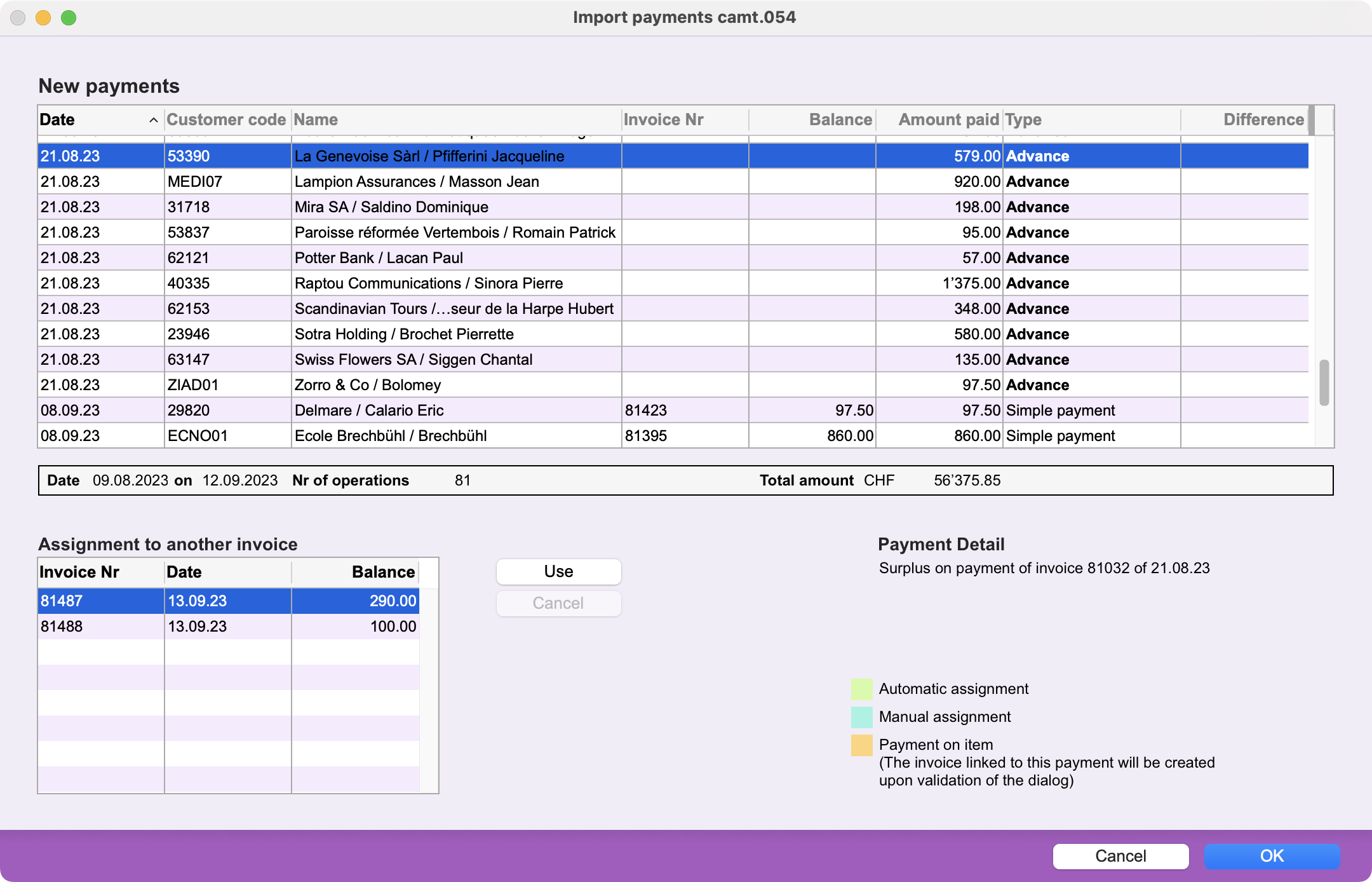 |
In the upper part of the dialog box, a "New payments" zone contains a list of payments received. In the lower part of the dialog, an "Assignment to another invoice" field displays the open invoices of a customer whose Advance payment has been selected from the "New payments" area. |
"New payments" area
This area contains the following columns :
- Date : payment date
- Customer code : Code of the linked address
- Name : Customer name as in the linked address record
- Invoice Nr : Number of the paid invoice
- Balance : Invoice balance before the payment
- Amount paid : Payment amount
- Type : Payment type
- Difference : Difference between the Balance and the Amount paid
Below this area, the date of payment is displayed. If the payments cover more than one date, the section appears as "Date from... to...".
The total number of transactions and the total amount of payments in CHF or EUR are also shown. By selecting several payments, you can see the total amount of the selection.
Payment type
The (Payment) Type volume can containers the following values:
- Simple payment : the invoice balance is equal to the payment amount.
- Payment & Discount : the invoice balance after payment is greater than 0 but less than the tolerance threshold.
- Payment & Addition : the balance of the invoice (plus any reminder charges) is equal to or less than the payment.
- Advance : Balance of payment after invoice settlement. If the invoice linked to the payment has already been fully settled, the payment is recorded as an advance for the customer concerned. If the invoice cannot be found, the payment is also considered as an advance, but is not linked to any customer. The payment will be presented in the list without a customer code, and the Name column will contain the name of the customer found in the import, in brackets and grayed out.
Payments related to unknown invoices
Payments whose invoices cannot be identified can be manually attached to a customer. When a payment of this kind is selected, the payment details are displayed in the area of the same name in the bottom right-hand corner. This information can be used to identify the customer.
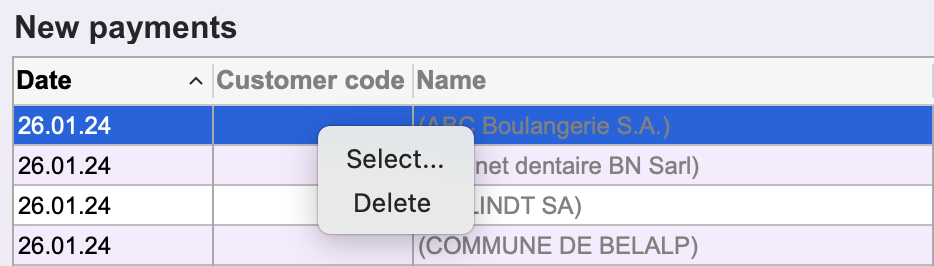 |
By clicking on the line's customer code, you can select an address in the "Select Address" window. The payment then becomes an advance linked to this address and you will be able eventually to allocate it to the customer's open invoices. |
If the customer's address record does not exist in your data file, create it: cancel the payment import and enter a new record in the Addresses file.
You must associate all payments with a customer in order to import payments.
"Assignment to another invoice" area
This area displays open invoices for the customer linked to the payment selected in the New payments area. Invoices are only displayed if the payment is an Advance and the customer code is not empty.
The list contains three columns:
- Invoice Nr : Invoice number linked to the customer concerned by the payment
- Date : Date of the invoice
- Balance : Invoice balance
If an invoice has been settled, it no longer appears in this list. Only its payment(s) remain visible in the "New payments" area.
"Use" button
When an open invoice is selected, an advance can be used to create a payment for the invoice. This new payment is then added in blue to the "New payments" zone, and is considered as a manual allocation. If the advance is fully settled, it is no longer displayed in the "New payments" zone. The same applies to the invoice in the "Assignment to another invoice" zone.
"Cancel" button
By selecting manual or automatic allocation (see automatic allocation below), you can cancel the creation of the payment and update the invoice balance. Please note that payments present in the camt.054 file cannot be deleted from the list.
Automatic assignment
In the import format options, there is a checkbox Allocate surpluses to other customer invoices. When this box is checked, advances linked to known addresses are allocated to open customer invoices. This creates green payments in the "New payments" area even before this dialog is opened.
 Français
Français Deutsch
Deutsch Italiano
Italiano