Description of the print dialog
The print window appears when you choose Print from the File menu, or click on the printer in the button bar .
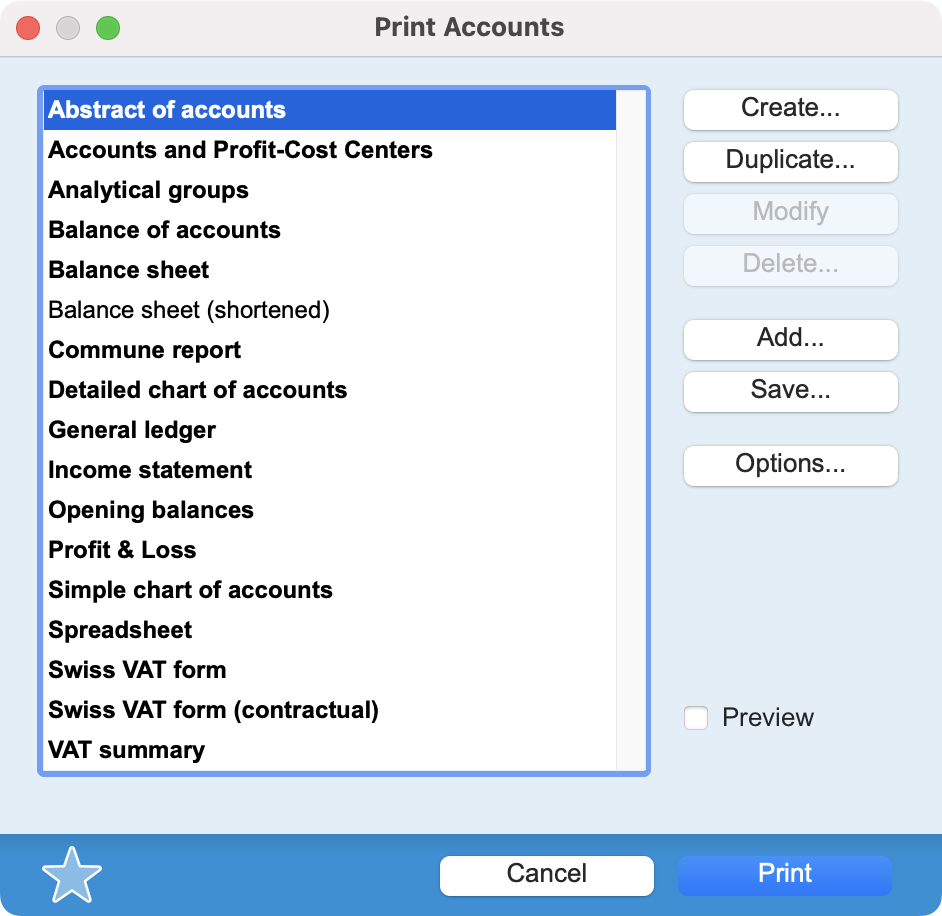 |
The scroll area shows a list of all the print formats that can be obtained from the current file. In this list, items in bold correspond to predefined formats, while others are custom formats, either because you have associated a search or sort to a predefined format, or because it has been entirely created by yourself using the report generator, word processor or label editor. On the right-hand side of the window, various buttons allow you to Create a custom print format, Duplicate an existing format, Modify or Delete it. The Add button imports a format saved on disk, Save exports a format to disk, while the Options button displays a dialog of parameters specific to the selected format. The Preview box lets you preview the result of a printout as a PDF file. The star at bottom left adds the selected format to the favorites bar . |
 Français
Français Deutsch
Deutsch Italiano
Italiano