How to set up automatic backups with the server application
Office Maker Server and BiblioMaker Server feature an automatic data file backup tool.
Two complementary backup strategies are available:
- Full data file backup at regular intervals
- Real-time incremental backup in a log file: any modification to the database, such as adding, modifying or deleting records, is recorded in the log file.
Incremental backups are synchronized with full backups: the log file is created during a full backup and archived during the next full backup (another log file is created for the next incremental backup).
The table below illustrates the 3-day operating cycle:
| Day 1, 11:00 p.m. | Day 2 | Day 2,11:00 p.m. | Day 3 | Day 3,11:00 p.m. |
| Full backup | The database is edited | Full backup | The database is edited | Full backup |
| The log file is created | The log file is populated | The log file is archived and a new log file is created | The log file is populated | The log file is archived and a new log file is created |
If you activate full backup only, in the event of an incident on day 3 at noon, you can restore the backup from day 2 at 11:00 p.m. and lose the changes made between day 2 at 11:00 p.m. and day 3 at noon. On the other hand, if you also activate incremental backup, in the event of an incident on day 3 at noon, you can restore the backup from day 2 at 11:00 p.m. and integrate operations from the morning of day 3 using the log file. In this way, no data is lost.
Setting up backups
Notice : under Windows, if the Server app runs as a service, you must stop the service then start up the app over the File Explorer in order to get the administration window. Caution : before stopping the service, check that no user is connected, otherwise the connection will be closed without warning and the data being entered will be lost.
In the Office Maker Server or BiblioMaker Server administration window, Maintenance theme, the date and time of the last full backup, the date and time of the next full backup, the space required for the backup and the space available on the backup disk are displayed.
In the File (macOS) or Edit (Windows) menu, call up the Settings>User settings for data file command and select the Backups tab.
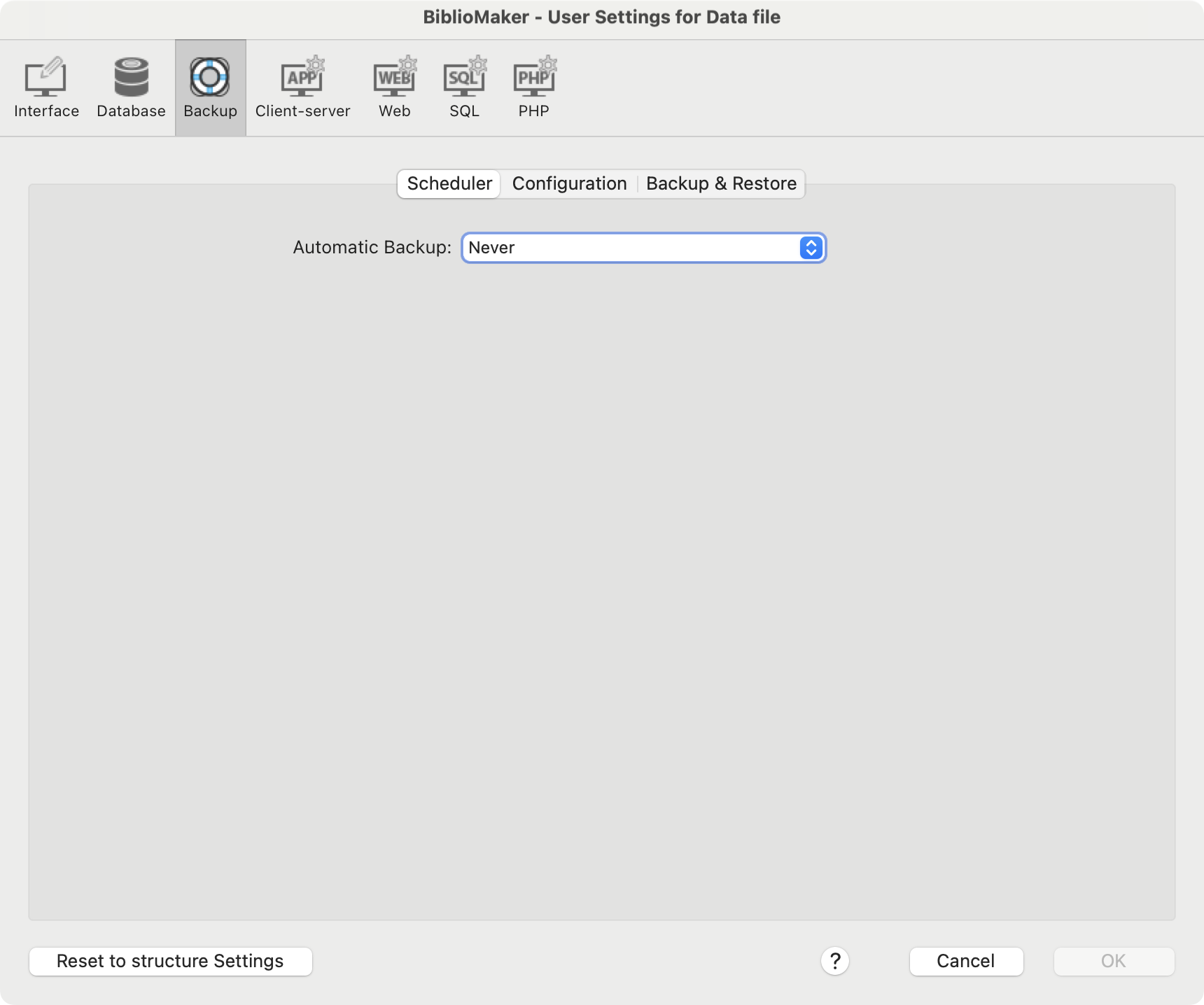
On the Scheduler tab, define the frequency and time of full backups.
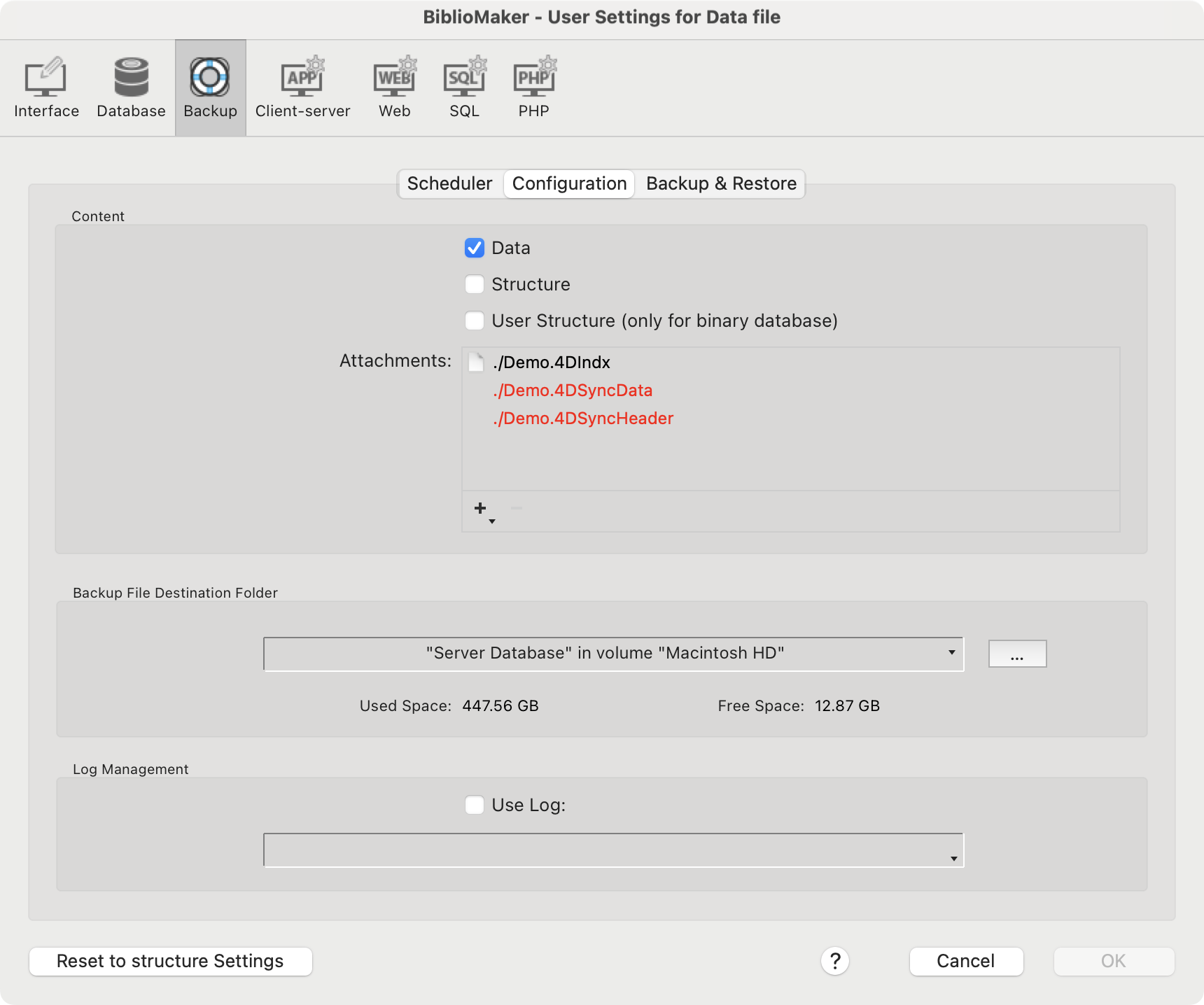
In the Configuration tab, define the contents of the backup. Only the data file needs to be backed up (the structure file, whose extension is .4DZ, corresponds to the Office Maker or BiblioMaker program; in the event of an incident, it is preferable to reinstall the software by downloading it from the website rather than from a backup).
Then define the location of the backup files using the … button: it is of course recommended to save backups on a physical disk other than the data file currently in use.
If you wish to implement the incremental backup strategy, check the Use Log box: the software presents a file saving dialog for you to define the location of the log file. Preferably choose the folder in which full backups are stored; however, avoid file servers (network drives): the log file is permanently open, and any network outage would render it unusable. By default, the log file bears the name of the data file followed by the .journal extension (e.g. OMB_Edelweiss.journal).
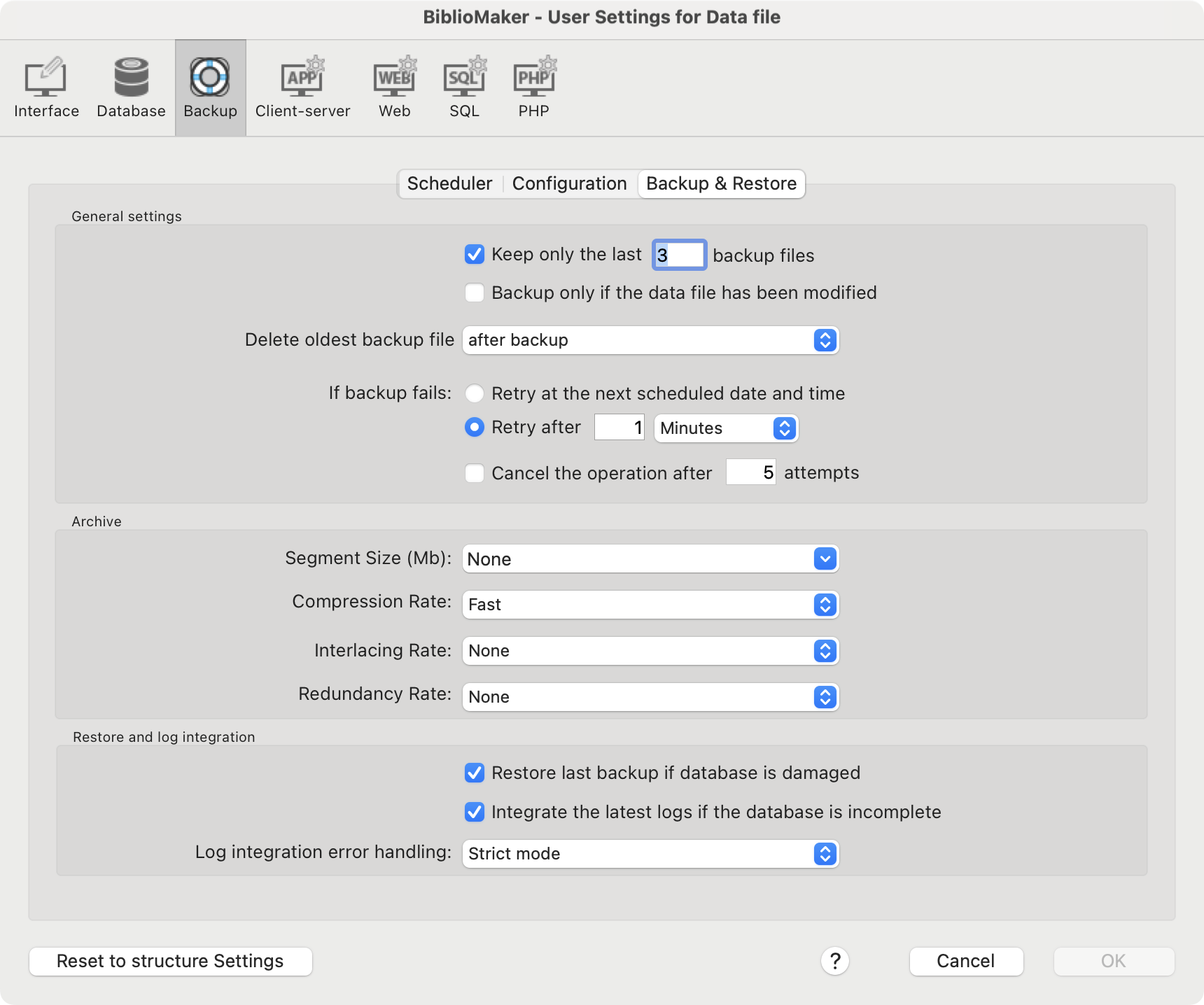
In the Backup & Restore tab, set the other backup parameters. In principle, only the first two checkboxes need to be considered. The other settings are set to suit the majority of cases.
After validating the database settings, start a manual backup using the Backup… command in the File menu. A dialog box is displayed, informing you of the date of the last backup and the location of the backup. Confirm this dialog with the Save button.
Each full backup file bears the name of the backed-up data file, followed by the backup number in square brackets, and finally the .4BK extension (Example: OMB_Edelweiss[0001].4BK). The backup number is incremented with each full backup, allowing you to quickly find the most recent backup.
A log file is always synchronized with full backups, since it contains only the changes made to the data file since the last full backup. At the next full backup, the log file is archived and a new log file created. Successive log files in use always have the same name. Log file archives, on the other hand, bear the name of the log file followed by a number, which will identify with which full backup they are synchronized (e.g. OMB_Edelweiss[0002].4BL). Note that the first archive of a log file will bear the number 0000, since the data contained in the first log file was captured before the first full backup.
Restore a Backup
Please read this article .
 Français
Français Deutsch
Deutsch Italiano
Italiano