The Thesaurus module
A thesaurus is a directory of subjects (also called descriptors) linked together by possibly hierarchical cross-references.
The Thesaurus module extends the use of subjects offered by the basic functions. When the Thesaurus module is activated :
- An additional file named Subject categories is available in the Data menu.
- Subject records are enhanced with a link to subject categories, scope notes and an additional number of cross-reference types (hierarchical links).
- The subject file options allow you to manage a multilingual directory of subjects.
- The main subject file window contains additional buttons that use hierarchical links to browse subjects.
- The title cataloguing window displays an additional Thesaurus button next to the Subjects field, for browsing subjects when selecting them.
- The online catalog allows you to search for subjects using subject categories.
Subject categories
Some thesauri contain several thousand subjects and, to facilitate their management, are subdivided into sections. Each section corresponds to a subject categories. For example, one category might cover geographical subjects, another one temporal subjects, etc.
A Subject category record consists of a unique identification code and a name. In the case of a multilingual thesaurus, the name is defined in several languages in the appropriate fields. Thesaurus multilingualism is activated in the Subject file Options (accessible via the Action>Options menu).
Subjects
Entering subjects
When the Thesaurus module is activated, the Subject data entry window contains an additional tab and fields:
- Subject category : categories to which the subjects belongs
- Scope note : notice about the use of the subject, for the librarian and for the reader
In addition, the Referrals area, designed to create links between subjects, manages hierarchical cross-references:
- Broader Term : link to a subject higher in the hierarchy
- Narrower Term : link to a subject lower in the hierarchy
- Associated Term : link to a subject at the same level in the hierarchy
- Use and Used for : link to another subject which name is usually a synonym
Browsing subjects
In the main subject window, a Referrals column displays symbols to indicate which types of cross-reference each subject contains. These symbols are:
- > : the selected subject contains one or several referrals of type Broader Term
- < : the selected subject contains one or several referrals of type Narrower Term
- = : the selected subject contains one or several referrals of type Associated Term
At the bottom of the main Subject file window, various buttons are displayed. They provide navigation functions by exploiting links (cross-references) between subjects.
These buttons are:
- BT > : (Broader Term) finds the subject(s) higher in the hierarchy.
- NT < : (Narrower Term) finds the subject(s) lower in the hierarchy.
- AT = : (Associated Term) finds the subject(s) at the same hierarchy level.
- Use : (Use) find the subject(s) to use instead of the selected subject.
- UF : (Used for) displays the subject(s) linking to the selected subject.
- ∑ : (Sum) displays all subjects linked with the current subject.
Clicking on one of these buttons replaces the selected subject with the result of the link search. If you press the Alt/Option key while clicking on these buttons, the program combines the search result with the current selection of subjects.
Printing
In the print dialog, additional formats are displayed:
- Scope notes : list of selected subjects with their scope note
- Subjects and referrals : list of selected subjects with their referrals
Options
Options, accessible via the Action>Options command, are used to define various parameters, in particular the languages of a multilingual thesaurus.
Browsing subjects when entering titles
The window for entering a title, in the Analysis tab, displays a Thesaurus button giving access to a subject selection dialog.
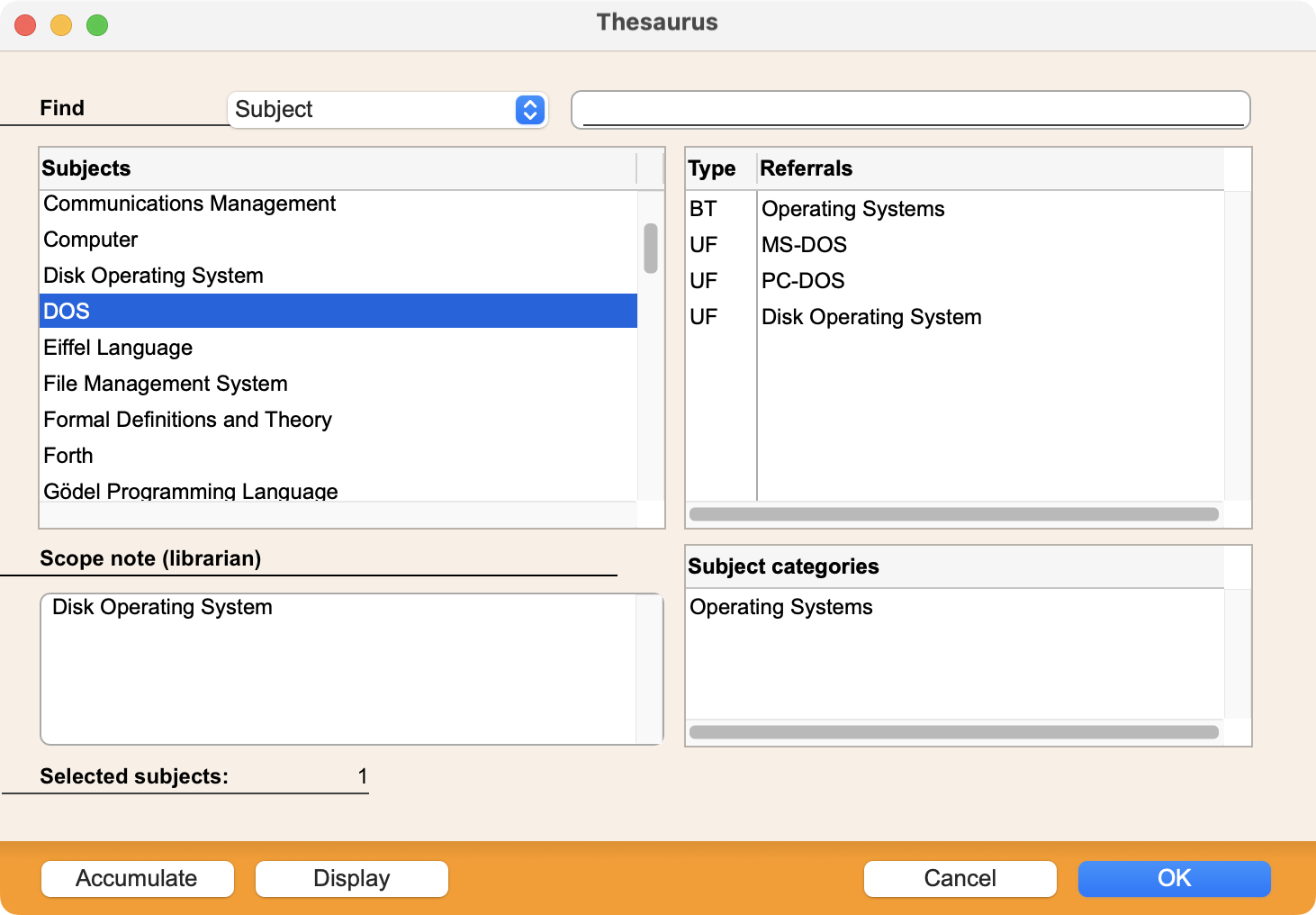
Use the search field to find the subject you're looking for. Clicking on a found subject displays the related subjects in the Referrals area, and clicking on a cross-reference displays the corresponding subject along with its scope note and associated subject categories. This allows you to navigate through the thesaurus by exploiting the links between subjects. Once you've found the subject you want, activate it and click on the Accumulate button. Once you've closed the dialog, the selected subjects are transferred to the Subjects field of the Title record.
 Français
Français Deutsch
Deutsch