Generate salaries
You generate employee salary records by calling up the Generate Salaries command from the Action menu, or by clicking on the Generate Salaries button at the bottom of the main Employee file window.
This operation generates a salary record for each employee whose records are selected or activated. These employees' last salary records must have been locked beforehand.
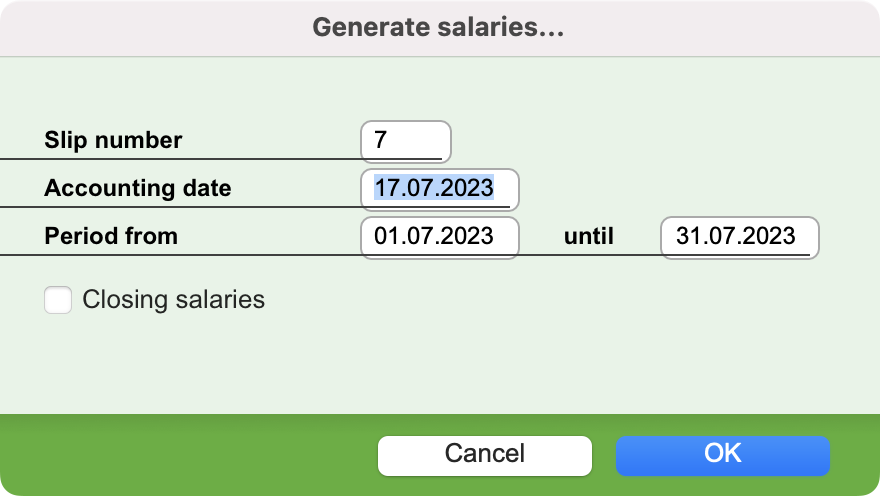
A few basic details are requested in the dialog window:
Slip number
"Official" number of the salary slips that will be generated. In most cases, the salary slip number is that of the month corresponding to the Accounting Date, but it can also be the number of the week in the case of weekly salaries. If the pay slip number cannot be entered, this means that the option Slip No. = Month No. has been ticked in the Salaries file.
Automatic
If the option Slip No. = Month No. is not checked in the Salaries file, this checkbox appears to the right of the Slip number. If it is checked, the salary slips will be numbered sequentially.
Accounting date
Official accounting date for salaries whose records will be generated.
Period from… until…
Period covered by the salaries whose records will be generated. You can modify the values proposed by the program.
Closing salaries
When you need to establish year-end salaries, simply check this option. The program will automatically perform certain specific calculations, such as those for bonuses and unemployment insurance.
Note: An employee's last salary record in a financial period must always be a closing salary. If an employee leaves the company during the course of the year, the last salary must therefore be calculated by checking the Closing salaries option, but the employee's Exit date must first be entered.
 Français
Français Deutsch
Deutsch Italiano
Italiano