The formula editor in the Reports Editor
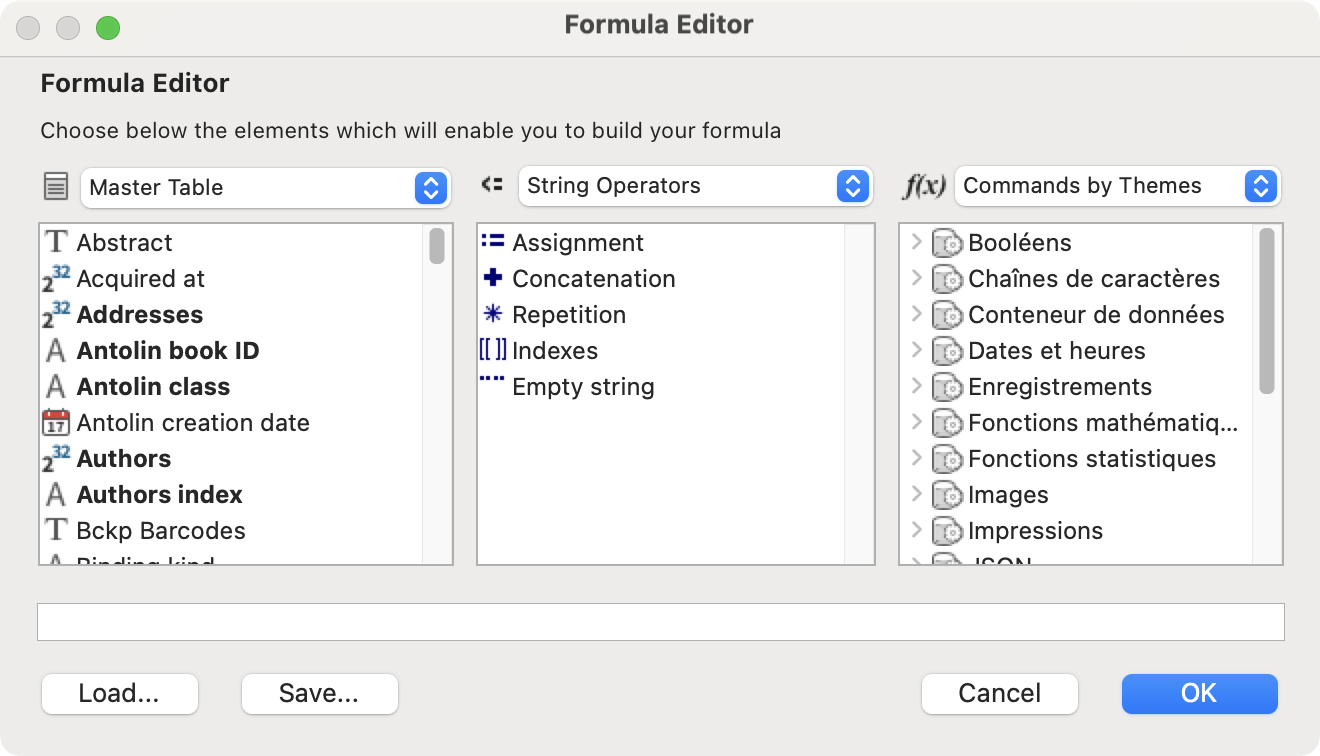 |
When you ask to add or modify a column, you access the formula editor. The scrolling area on the left shows the fields in the current file. You can change the file to display its fields by selecting it from the pop-up menu at the top of this area. Double-click on a field to insert it in the editing area at the bottom of the window. The name of a field is always preceded by the name of the file to which it belongs, in square brackets. The central scroll bar offers a variety of operators, while the right-hand scroll bar displays a large number of commands, arranged by theme. Note: In the Formula Editor, database files are referred to as "tables". |
The formula editor allows you to write complex formulas. However, it is strongly recommended that you proceed with extreme caution and full knowledge of the facts. Careless use of certain operators or commands can cause the program to freeze, or even irreparably corrupt your data file.
The Concatenation and Empty String operators can be safely used with fields and simple text. For example, they can be used to write the formula :
“Employee: ”+[Employees]Last Name+“ ”+[Employees]First Name+“, in ”+[Employees]Town
 Français
Français Deutsch
Deutsch Italiano
Italiano