First connection to your cloud database
Using Office Maker or BiblioMaker software in the cloud requires software to be installed on workstations and initial configuration to connect to the server:
Downloading and installing the client software
You can download the client software at the following address:
- Office Maker Business / Finance / Staff : https://www.officemaker.ch/download-cloud
- BiblioMaker : https://www.bibliomaker.ch/download-cloud
Once you've downloaded the installer, start it and follow the on-screen instructions.
Starting the client software for the first time
Start the client software. On first startup, a wizard will help you configure the software to connect to the cloud server.
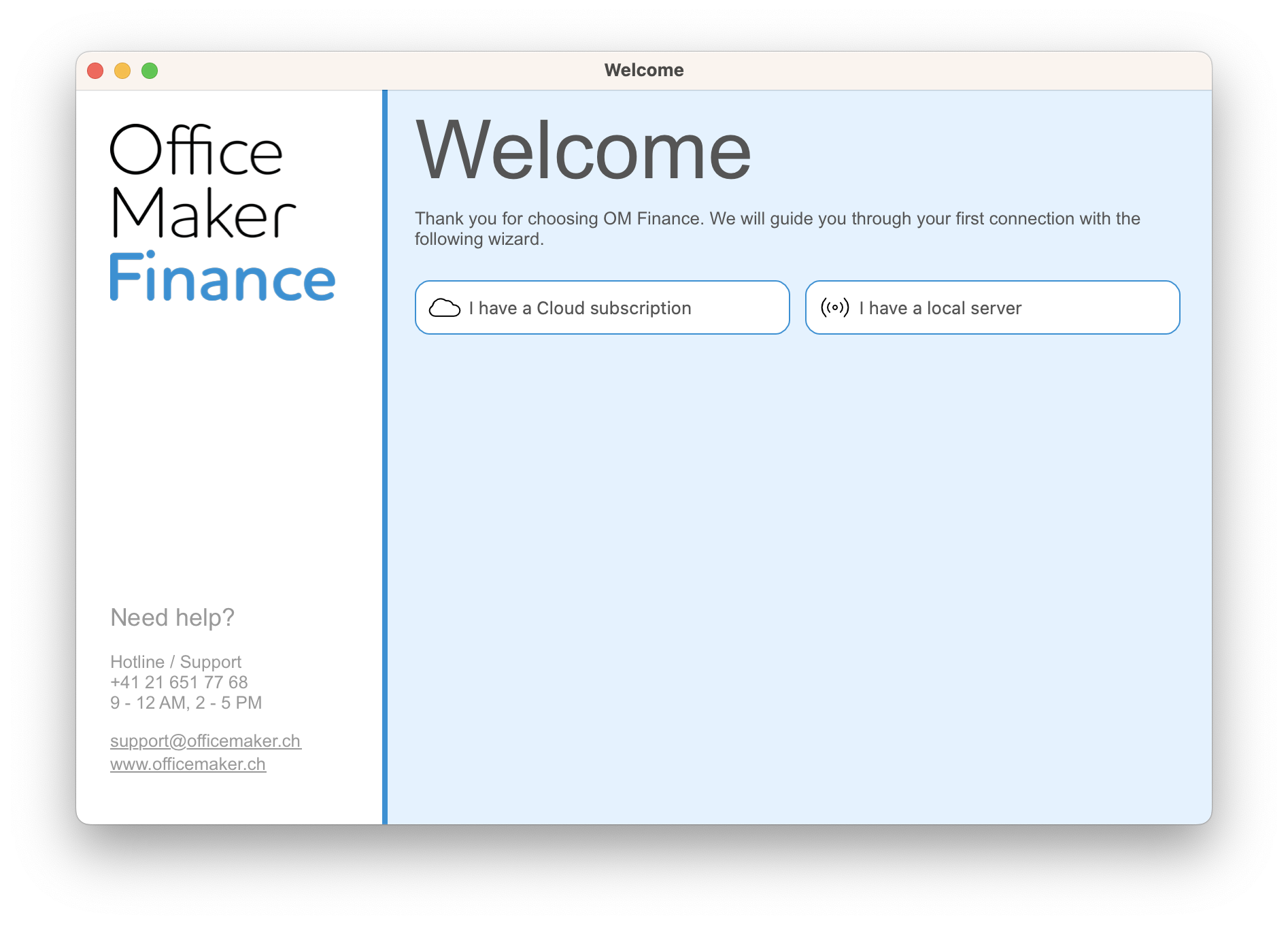 |
Click on the I have a Cloud subscription button. |
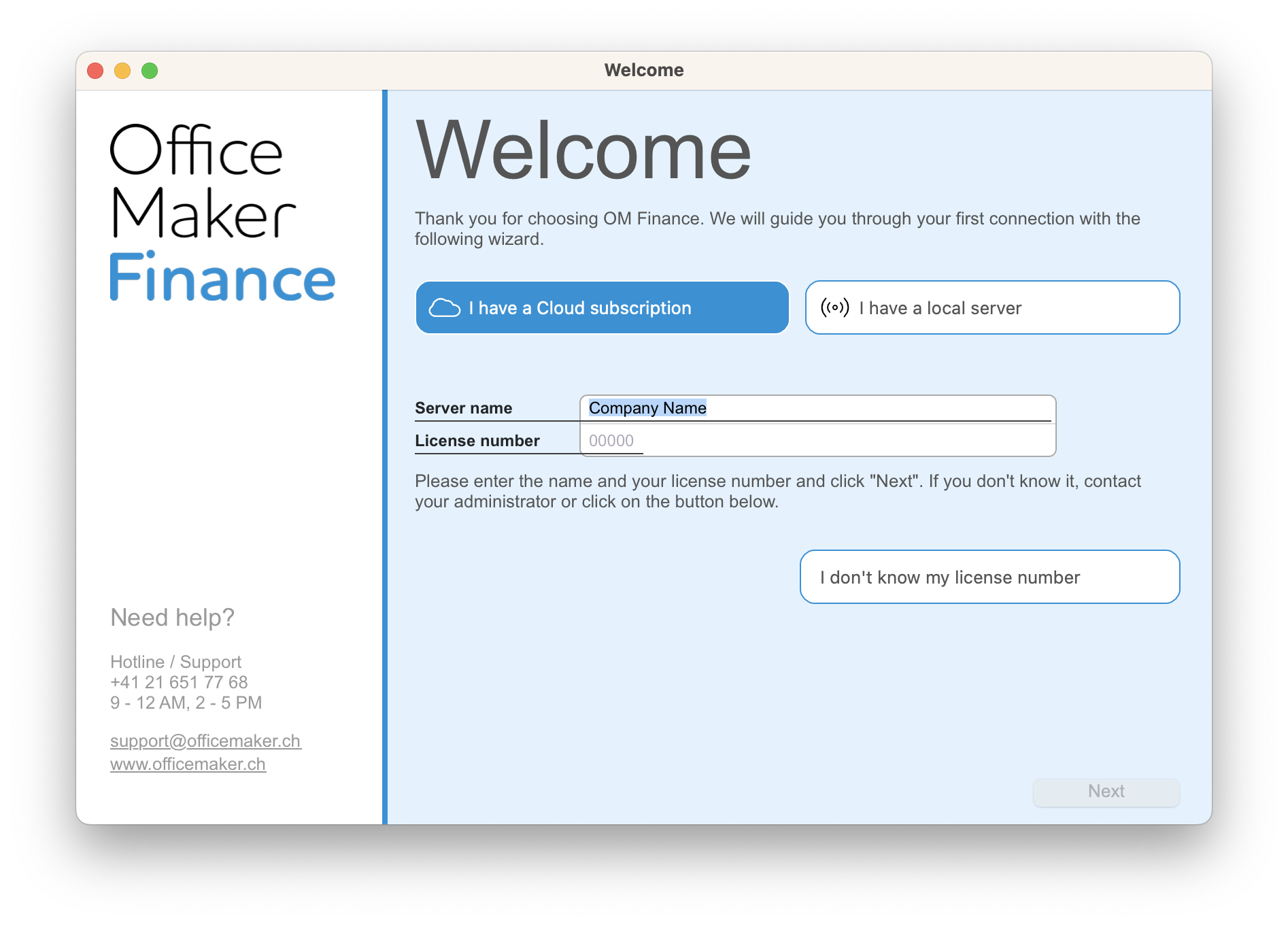 |
Enter your company name in the Server name field, along with your license number. Click on the Next button. |
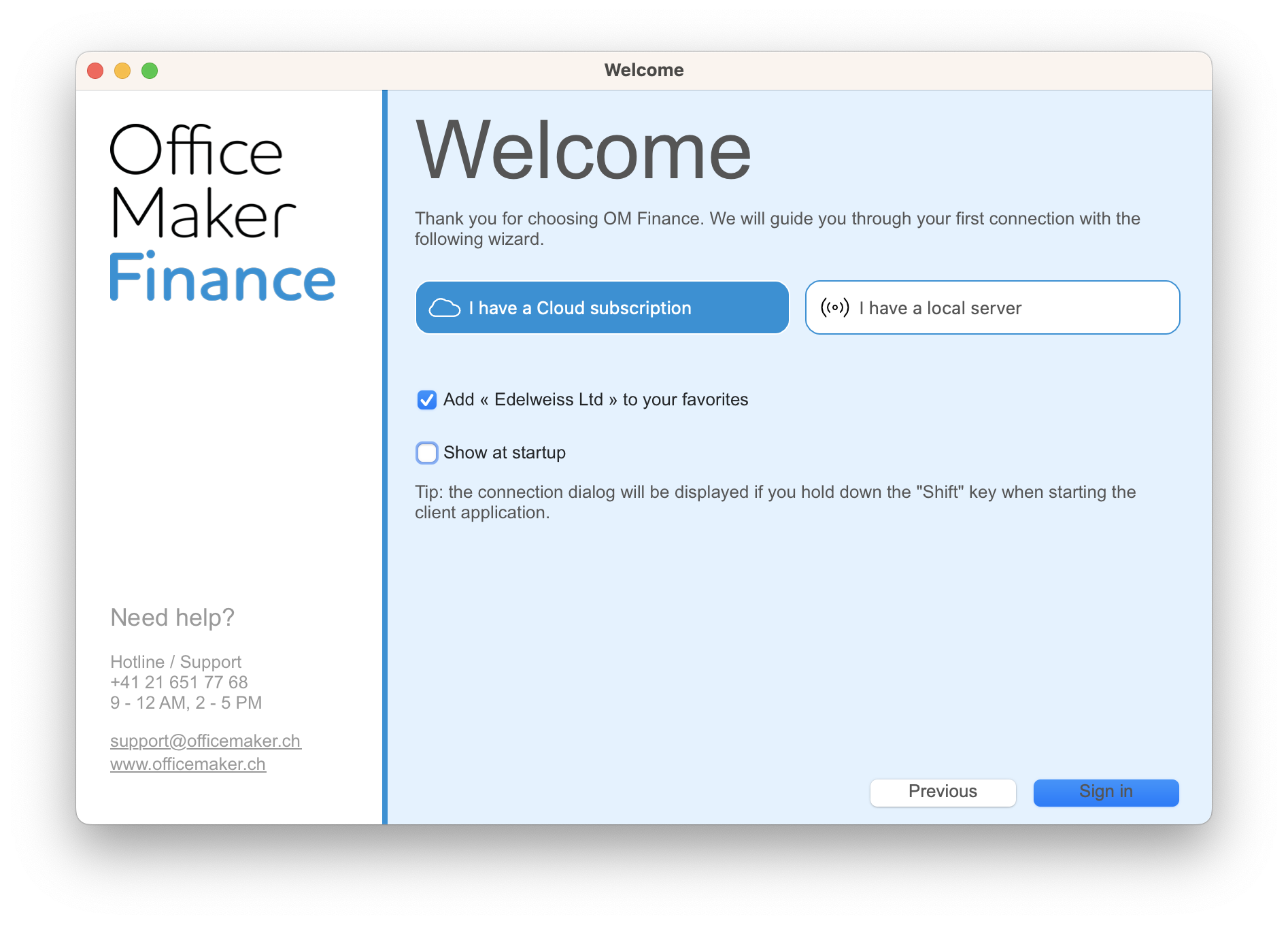 |
Check the Add [Company Name] to your favorites and if necessary Show at startup boxes (in principle only if you connect to several databases of the same program). Click on the Sign in button. |
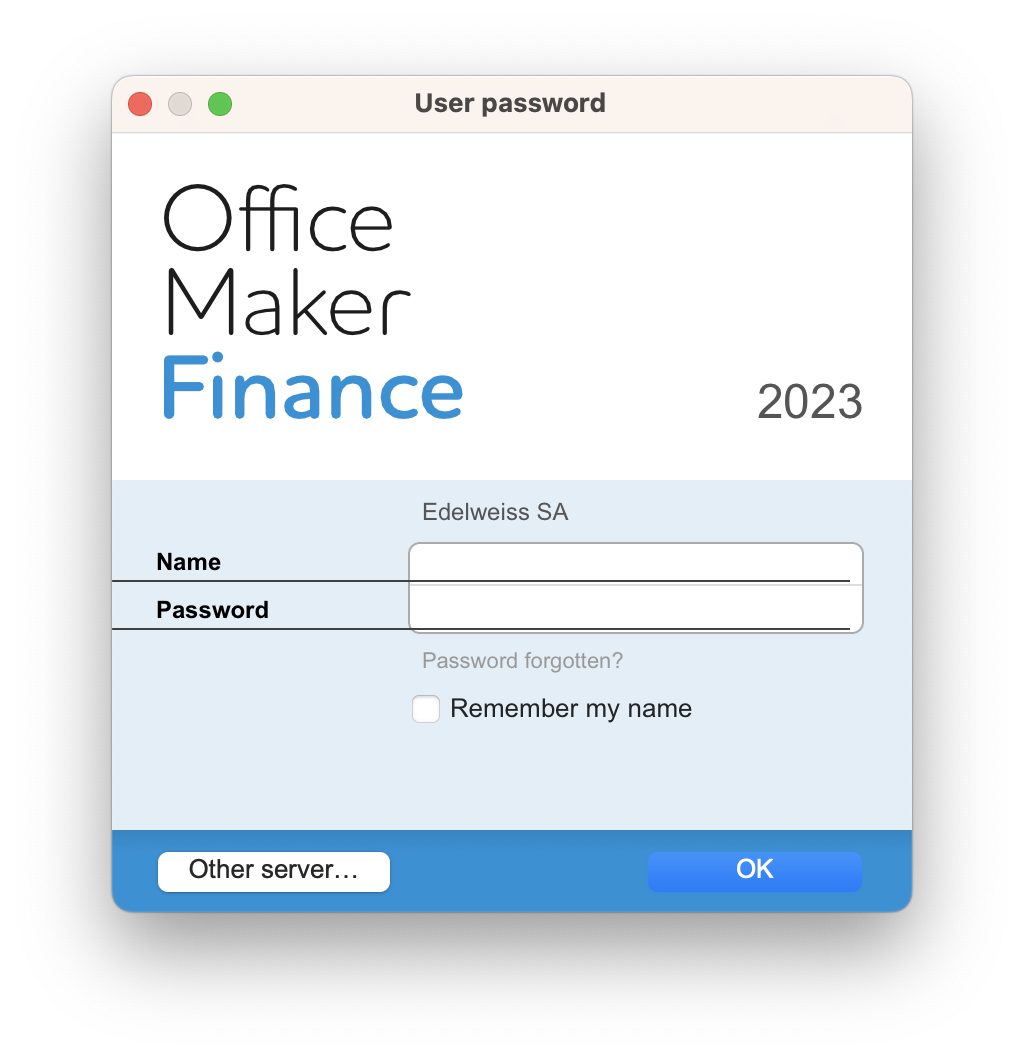 |
A login dialog box is displayed. |
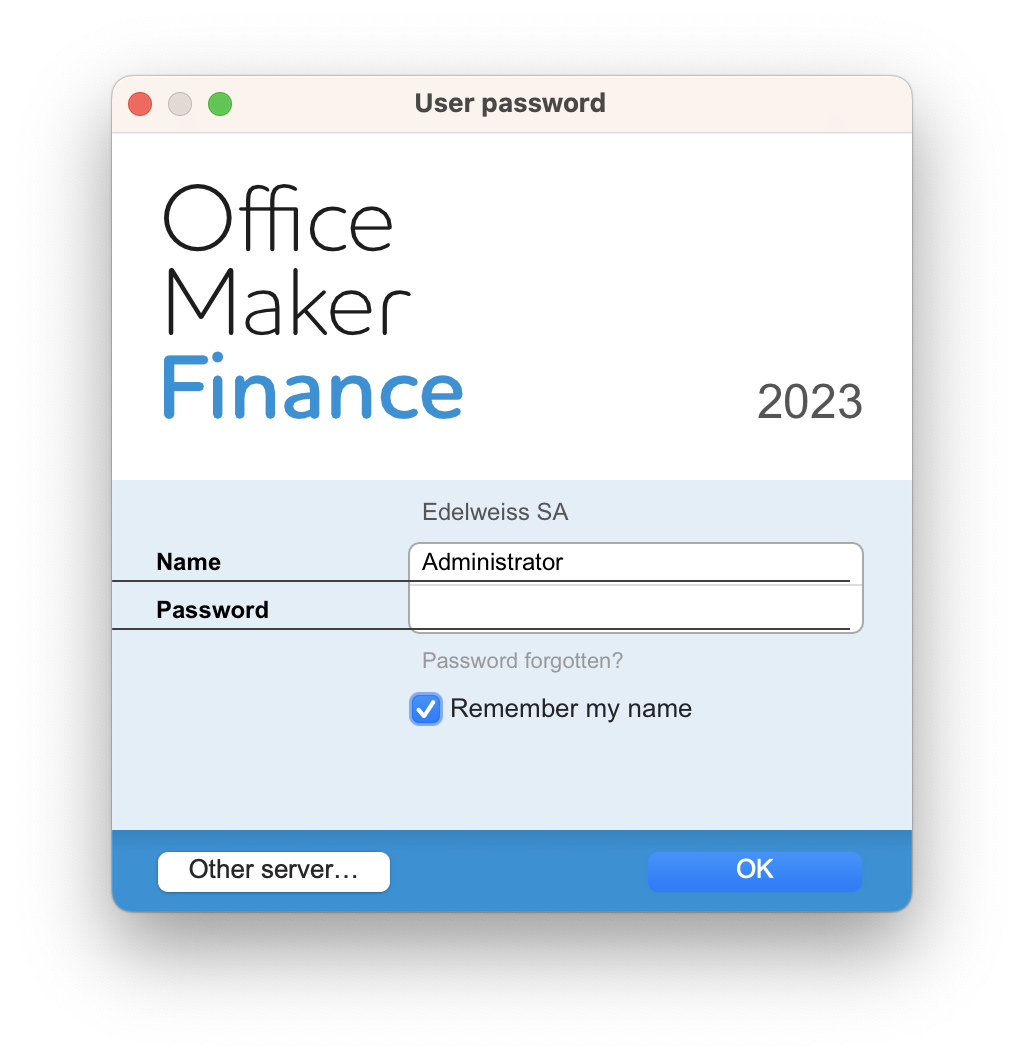 |
Enter the user name you've been given (usually Administrator) and the password. If you don't know your password, click on Password forgotten? and you'll receive an e-mail with a temporary password within a few seconds (check your spam folder if you don't receive the e-mail). Check the Remember my name box. If you were already using the software in local mode and transferred your data file to us for hosting on the cloud server, the user name and password remain the same. |
The software Help menu contains various commands for consulting the manual, accessing this knowledge base or contacting our Technical Support department.
Remote support
Our technical support technicians can assist you with this first connection. Please install the TeamViewer software before contacting them so that they can connect to your computer and control it remotely.
 Français
Français Deutsch
Deutsch Italiano
Italiano