Word processor sidebar: the "Table" option
The word processor sidebar gives you numerous options for formatting your text.
It is dominated by a pop-up menu containing various options. Selecting an option changes the contents of the sidebar.
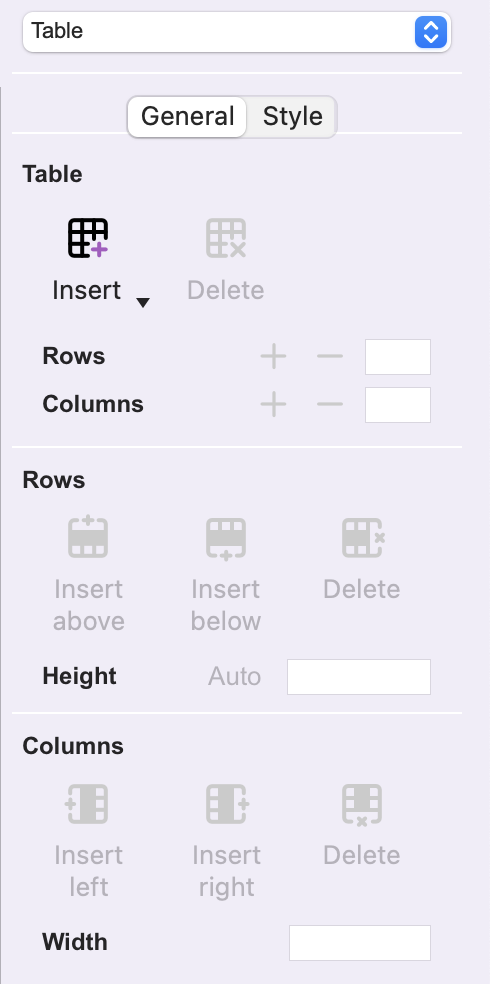 |
--General tab-- | Use this tab to define the table structure. |
| Table | This section contains a button for Inserting or Deleting a table, as well as two fields for defining the number of rows and columns in the table. A secondary click on the Insert button displays a grid of cells for quicker definition of table size. | |
| Rows | Once the table has been created, additional rows can be created above or below the selected cell. | |
| Columns |
Once the table has been created, additional columns can be created to the left or right of the selected cell. The width of a column can be set via the ad hoc field, although it's generally easier to set it with the mouse by positioning the cursor on the border between two columns. |
|
| --Style tab-- |
Use this tab to define the appearance of the table. |
|
| Target |
From this pop-up menu, choose the element to which the changes made in this tab apply: Table, Column, Row, Cell. |
|
| Margins |
Available for Table target only. |
|
| Indentation |
Only available for Row, Column and Cell targets. |
|
| Spacing |
Only available for Row, Column and Cell targets. |
|
| Alignment |
Set the alignment of either the table or the text inside the cells. |
|
| Borders |
Set cell borders: position, border type, line thickness and color. |
|
| Background |
Set the background color or image for the selected target (table, row, column, cell), as well as various options for cropping, image repetition, alignment, size… To insert a manipulatable image, use the Insert command from the context menu or the Insert tab. |
 Français
Français Deutsch
Deutsch Italiano
Italiano