Link fields
Office Maker and BiblioMaker software use a relational database: data is classified in files (e.g. for Business an address file, an invoice file, an article file, etc.). Some of these files are interconnected to ensure data consistency and avoid having to enter the same information several times. For example, the address of each customer is entered in the Addresses file, and when an offer or invoice is created, reference is made to the address record of the customer concerned, rather than entering the customer's full address each time in each offer or invoice.
The following diagram illustrates the links (represented by arrows) between offers and customers:
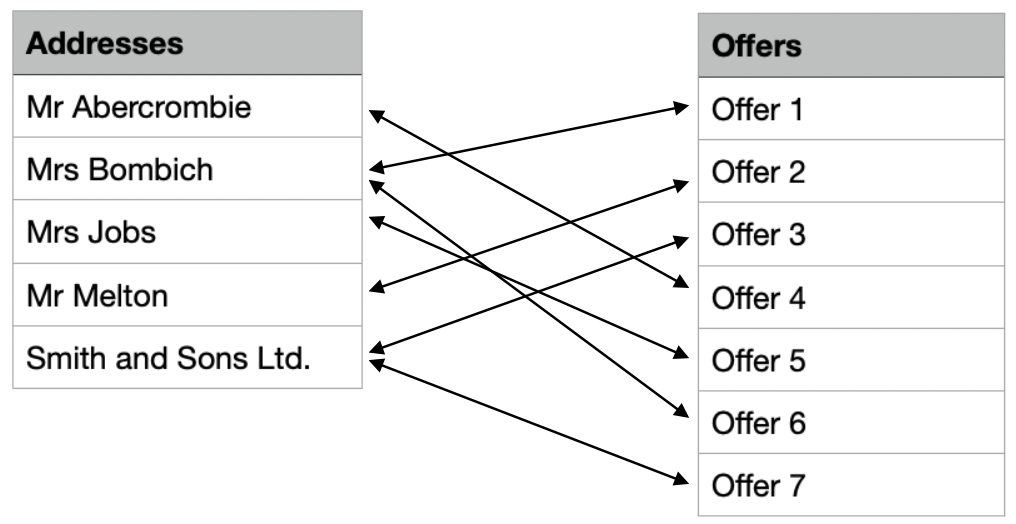 In this example, offer 4 was drawn up for Mr Abercrombie and offers 1 and 6 for Mrs Bombich.
In this example, offer 4 was drawn up for Mr Abercrombie and offers 1 and 6 for Mrs Bombich.
These links are managed via link fields. In the example above, the Addresses and Offers files each contain a field called Address code. Entering an address code in the offer record will trigger a search for the address record identified by this code.
Single value
When you enter a value in the link field of a new record (the Code of a new address, or the Invoice Nr of a new invoice, etc.), Office Maker checks that the value has not already been used for another record. If, for example, two customers had the same Code, it would no longer be possible to know which records are associated with each of them.
If this happens, a warning message is displayed. After clicking on the OK button, you will be prompted to enter a new value for the link field.
Mandatory value
Entering a value in a link field is, of course, compulsory, as it must enable the precise identification of a record. If, for example, you try to validate an Account record in Finance without an account number, the program will send you a warning message; you will not be able to save the record until you have entered a value in this field.
Using links between files
When a value is entered in a link field, the program searches for the corresponding record in the linked file (e.g. the Accounts file in Finance, the Addresses file in Business or BiblioMaker). If a record (and only one) matches, the Account label or the name of the linked address is displayed and the link is established.
If you don't remember the value you're looking for, or don't remember it completely, you can limit your entry to the first few characters of the field. If this indication is sufficient to unambiguously identify the value, its label is immediately displayed. Otherwise, the program will present you with a selection window in which you can make your choice.
Selection window
The program may find several values that match your specifications. In this case, a selection window appears.
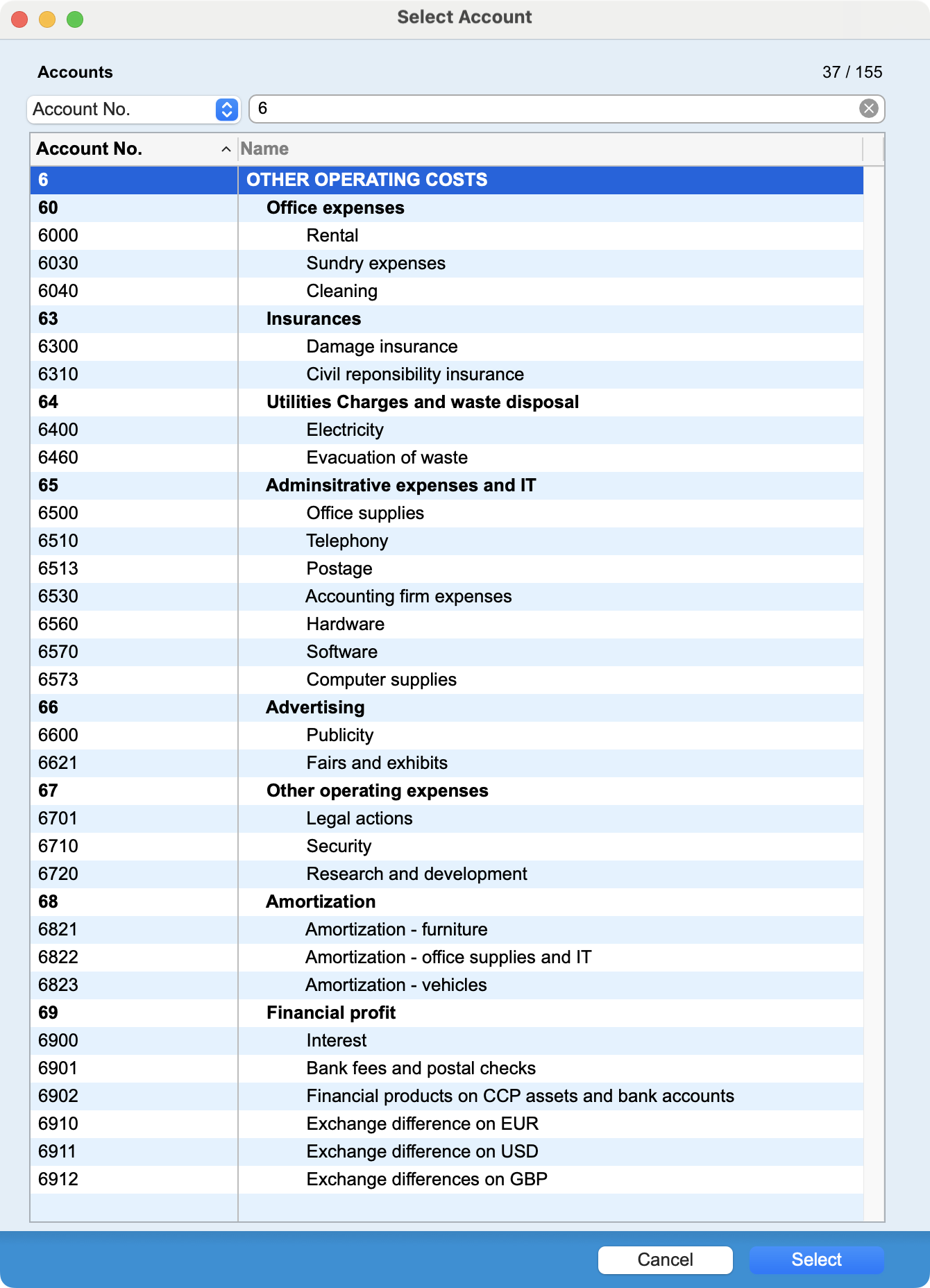
In this example, the user has entered the value 6 in the Account No. field of the Entries file.
The program displays a list of all accounts whose number begins with 6. If the list is long, you can click on the column headers to sort by any of these criteria.
Simply double-click on the desired value to confirm your choice. You can also select the line in question using the arrow keys on the keyboard or the mouse, and confirm with the Return or Enter key, or by clicking on the Validate button.
If you enter another value in the selection window's input field, you'll get a selection of the corresponding records after pressing the Tab key.
Finally, if you prefer to search for a value by another criterion, simply select this criterion from the pop-up menu to the left of the input field, then enter the value to the right of it.
Input in a linked file
If no value exists that matches your specifications, the program suggests you create one, without forcing you to abandon entry in the current file.
You can cancel this suggestion and return to entering another value in the link field. You may have simply made a typing error.
If you wish to create a new value in the linked file, accept the proposal. You then fill in the new record as usual; as soon as you have validated, you will immediately return to the record you are currently entering. The newly created value will already be displayed.
 Français
Français Deutsch
Deutsch Italiano
Italiano